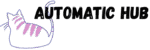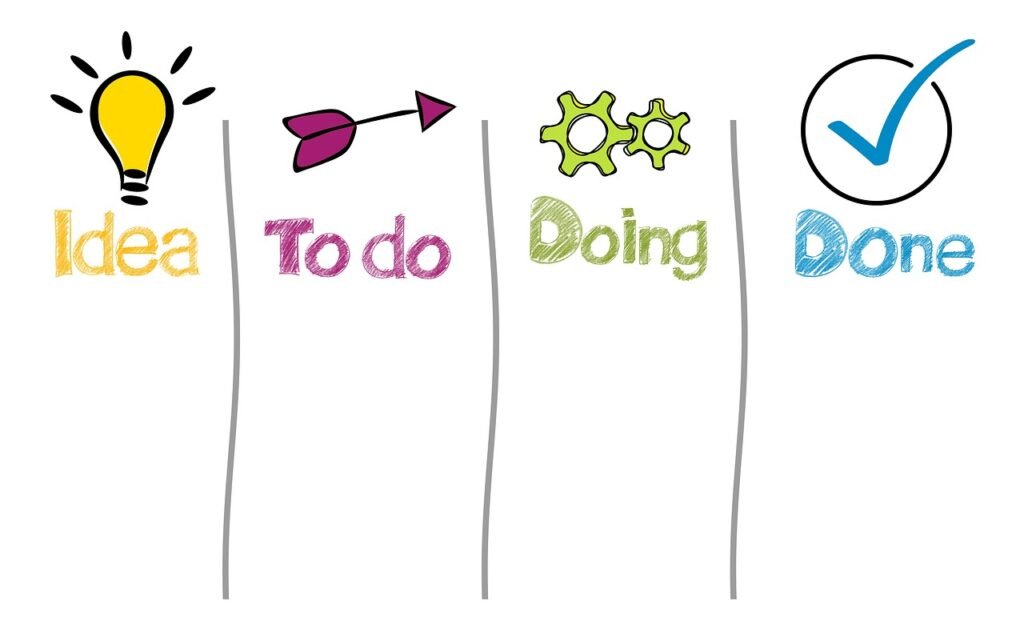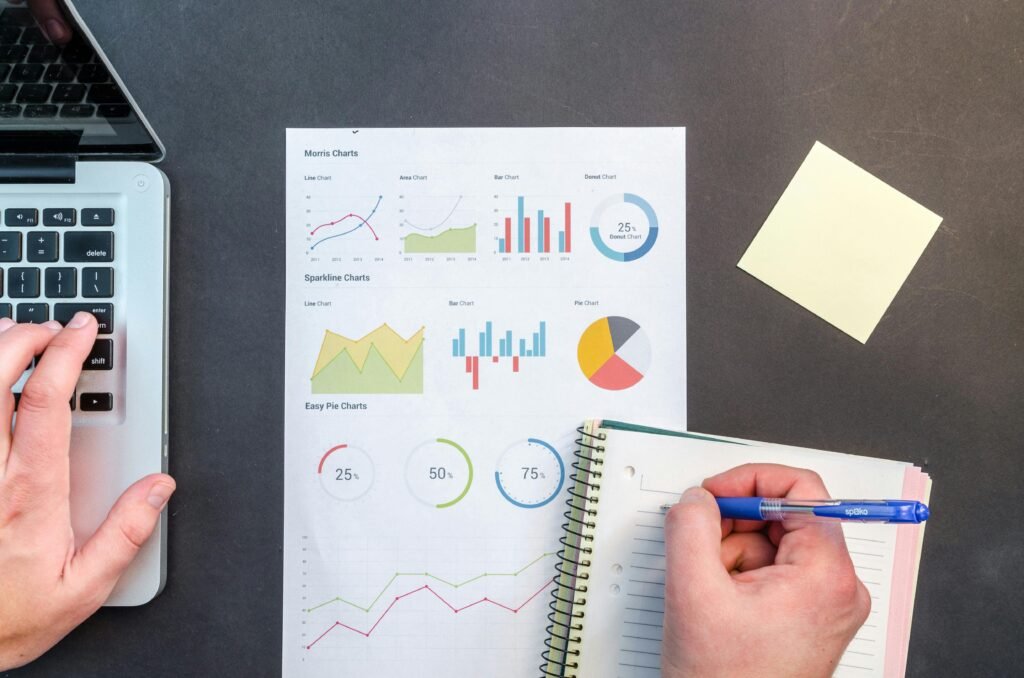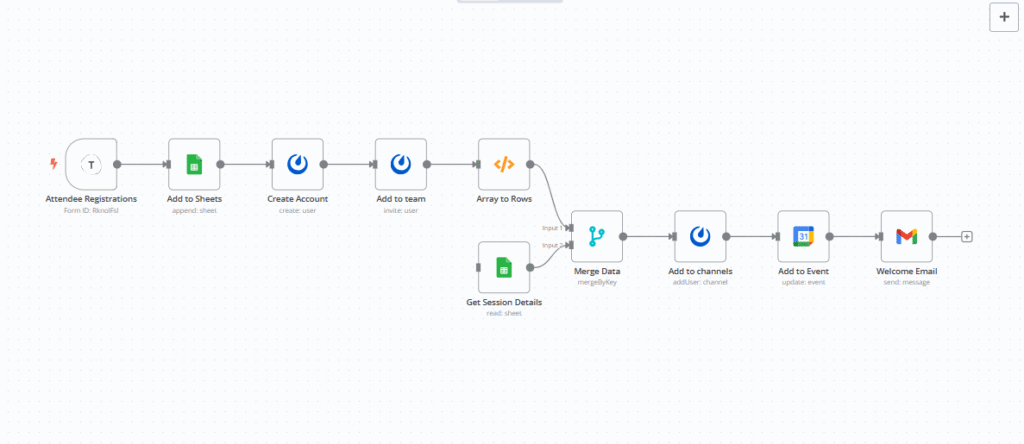
What’s the most headache thing when holding an event?
It’s not the planning theme or the venue, but the trivial work after the attendees register.
- Just manually copied 50 Typeform form data into Excel and found that 3 email formats were missing;
- The participant asked in the group, “Why hasn’t the account been sent yet?” Then I remembered that I had forgotten to create a user in the collaboration tool last night because of overtime.
- The meeting time was changed at the last minute, so I had to send individual emails to inform everyone, but still some people didn’t see it…
These repetitive and error-prone manual operations should have been replaced by automation long ago.
Recently, I built a set of “automatic system for the whole process of event participant registration” with n8n. From the user submitting the registration form to receiving the participation guide, there is no manual intervention throughout the process.
First, look at the results: a process that used to take an hour per person now runs automatically in one minute.
The logic of this workflow is very simple: the moment a user fills out a form, an “automatic pipeline” is launched to connect “data recording → account creation → permission configuration → schedule synchronization → notification sending”.
For example, after the participant Jones fills out the Typeform regedit form
✅ His information is automatically saved to Google Sheets without copying and pasting;
✅ Automatically generate his account in Mattermost (team collaboration tool);
✅ The system will add him to the exclusive channel of the main event team automatically, no manual addition required;
✅ Every conversation he selects is automatically synced to his Google Calendar (with meeting links and times), and calendar invitations are sent instantly;
✅ Finally, he will receive a welcome email with account information, session lists, calendar reminders, etc., so you don’t have to write individual emails…
The whole process, from submission to completion, takes less than a minute. Previously, it took an average of 40 minutes per person to do this manually.
Workflow breakdown: 5 core steps, each node is “labor-saving”
This n8n workflow consists of 10 nodes in total, running in the order of “start → save data → assign permissions → sync schedule → send notifications”. Each node corresponds to a “task that used to be done manually”.
1.Start switch: The user fills in the form and the process is automatically triggered.
Node: Typeform trigger
Function: Listen for new submissions to a specified Typeform form (such as the “2024 Industry Summit Registration Form”). The moment a user clicks “Submit”, n8n receives a signal and initiates all subsequent operations.
Key details: Grab the core data from the form – email (for login), full name (for generating username), selected sessions (for permission and calendar). For example, if the form asks “Which sessions would you like to attend?” and the user selects “Product Closed-door Meeting” and “Technical Workshops”, these options will be passed to the next step in an array.
2.Data Safe: Automatically save tables, no more “copy and paste”
Node: Google Sheets (Add to Sheets)
Function: Automatically append the registration data (email, name, session selection, submission time) from Typeform to the “Attendees” sheet in Google Sheets.
3.Account + Permission: From “Manual Creation” to “System Allocation”
This part is the most “hands-free” part. In the past, we had to create accounts one by one in the collaboration tool, pull teams, and divide channels. Now we leave it all to n8n:
This part is the most “hands-free” part. In the past, we had to create accounts one by one in the collaboration tool, pull teams, and divide channels. Now we leave it all to n8n:
① Automatic account creation (Mattermost)
Node: Mattermost (Create Account)
Rules:
Username: Full user name without spaces + current hour
Password: email without spaces + current hour + date
② Pull into the main team (Mattermost)
Node: Mattermost (Add to team)
Function: Pull the new account directly into the activity-specific team (such as the “2024 Summit Attendee Group”) to ensure that users can see activity announcements and general resources.
③ Sub-session channels (split first, then merge, and finally add)
If the user selects multiple conversations (e.g., three conversations at the same time), permissions need to be configured separately for each conversation:
Array to Rows: Split the multi-selected session array (e.g., [“Product Closed-door Meeting”, “Technical Workshops”]) into individual session objects (one session per row);
Get Session Details: Read the configuration from the “Sessions” sheet of Google Sheets (e.g., the channel_id for “Product Closed-door Meeting” is “abc123”, and the calendar event ID is “xyz789”);
Merge Data: Match the “user-selected session” with the “channel_id/calendar ID corresponding to the session”;
Add to channels: Add users to the dedicated channel for each session (such as the “Product Closed-door Meeting” channel) according to the matched channel_id.
4.Calendar synchronization: Participants directly receive the “schedule with a link”
Node: Google Calendar (Add to Event)
Function: Add the user’s email as an event participant according to the Google Calendar event ID in the “Conversation Details”. The user will immediately receive a Google Calendar invitation (including time, meeting link, location) and can “accept/reject” with one click, which is 10 times more reliable than sending an email reminder.
5.Welcome Email: Information Aggregation, User Experience “Last Mile”
Node: Gmail (Welcome Email)
Content: Automatically send a personalized email that includes:
– Registration confirmation: “You have successfully registered for the 2024 Industry Summit and selected these 3 sessions:…” (Use join(‘\n- ‘) to convert the session array into a list for clarity);
– Account information: Mattermost login link, username, temporary password;
– Calendar reminder: “Your session has been synced to the calendar. Remember to check your invitation.”
Support method: “Contact xx@xx.com if you have any questions.”
Build in 3 steps: Drag and drop nodes instead of writing code
Many people think “automation” is complicated, but the logic of n8n is very simple – treat “tools” as “building blocks” and connect them with “process lines”. The configuration steps of this workflow can be understood by ordinary people in one hour:
Step 1: Connect the “Input” and “Save Data” tools.
Drag a “Typeform trigger” node, fill in the form ID, and select the fields to be captured (email, name, session);
Drag a “Google Sheets” node, select “Append data”, connect it to Typeform, configure the spreadsheet ID and sheet name (e.g., “Attendees!A:F”), and map Typeform fields to spreadsheet columns (column A for email, column B for name, etc.).
Step 2: Configure “Collaboration Tools” and “Calendar”
Drag the “Mattermost” node, select “Create User” first, and generate the username/password using the Typeform email and name fields;
Drag another “Mattermost” node, select “Add user to team”, fill in the team ID, and associate the User Identification from the previous step;
Drag the “Google Sheets” node (read session details), drag “Array to Rows” to split the session array, drag “Merge” to merge the data, and finally drag “Mattermost” (add channel) and “Google Calendar” (add event), and associate the data by field.
Step 3: Set up “Auto Notification”
Drag a “Gmail” node, select “Send Email”, fill in the recipient with the Typeform email field, write “Your 2024 Summit Attendee Guide” in the subject, and use n8n’s “Expression” to piece together the session list and account information in the body (e.g., {{ $json.session | join(‘\n- ‘) }}).
Why choose n8n? These three advantages are hard to replace with other tools
In fact, Zapier can also build a simple workflow of “form → spreadsheet → notification”, but the success of this “event management system” is due to three core advantages of n8n:
- Support “complex data processing”, not just “simple triggering”
For example, if a user selects multiple conversations, they need to “split the array → match details → process one by one”. The “Array to Rows” and “Merge” nodes in n8n can handle this easily without writing code. Many tools either do not support array operations or require a paid upgrade. - Integrate 200+ tools, “connect all with one process”
Typeform, Google Sheets, Mattermost, Google Calendar, Gmail… n8n has official integrations for all these tools, and you can connect them by filling in an API key. - Free and open source, can be used for local deployment
The free version is sufficient for personal use (unlimited number of process runs per month). Are you an enterprise worried about data security? You can deploy it locally and store the data on your own servers for compliance and peace of mind.
Finally: You can directly reuse this workflow.
If you often organize events, you can almost directly reuse this “automated attendee management” workflow ——
– Change the Typeform form ID and Google Sheets table ID;
– Change the Mattermost team ID and channel ID (if you use WeCom or DingTalk, change the corresponding node).
– Modify the template text of the welcome email…