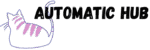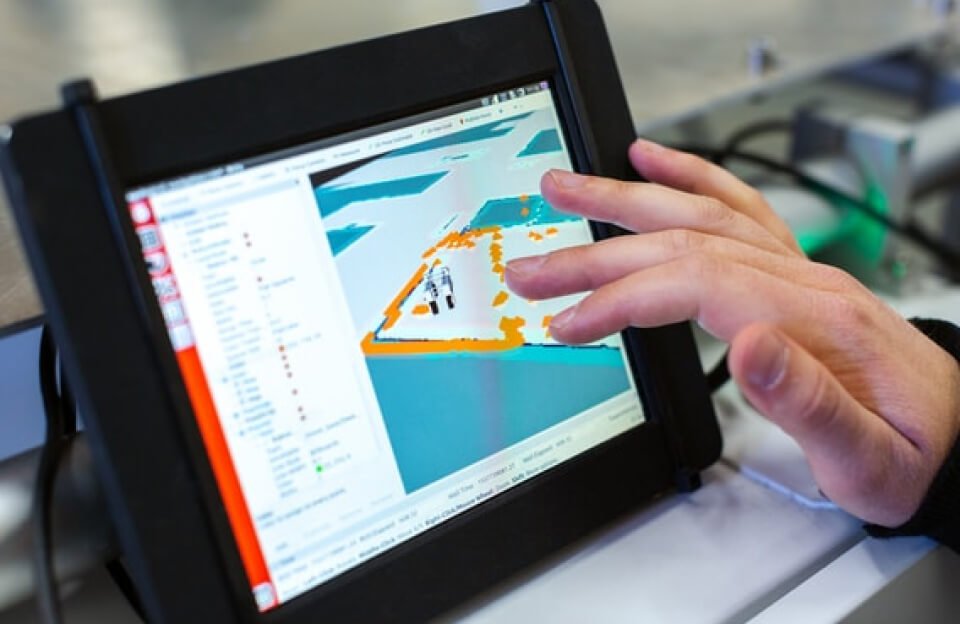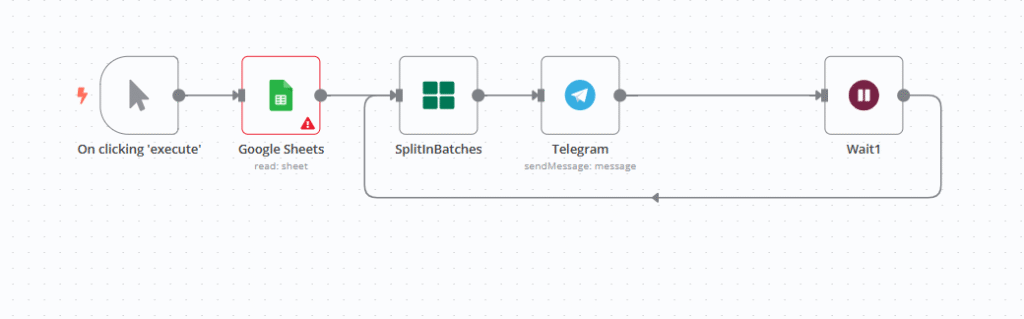
Have you ever encountered such a scenario?
As a cybertribe operations, you need to synchronize event notifications to dozens of Telegram groups. You manually copy and paste the group ID and send messages. After sending a batch, you have to keep an eye on the time for fear of triggering platform restrictions if you send too fast; As an enterprise customer service, you need to send service expiration reminders to hundreds of customers. You enter the User Identification one by one and edit the messages. Just copying and pasting takes most of the day…
Repetitive work is not only inefficient but also error – prone. What’s worse, it may trigger platform rules and lead to account restrictions. Today, I’d like to share an “automation solution” with you: use n8n to build a workflow, read chat IDs from Google Sheets, send messages in batches via Telegram Bot, and automatically batch and wait at intervals, which is safe and efficient!
What can this workflow do for you?
Simply put, its core function is to read Telegram chat IDs (User Identification, group ID, channel_id) from Google Sheets, automatically divide them into small batches, send messages through the Telegram bot, and wait for a while after each batch to avoid triggering platform restrictions.
There is no need to manually copy the ID or stare at the time point to send the message. After the configuration is completed, click “Execute” and the rest will be automatically completed by the system.
Understand the workflow logic in 3 minutes: just 4 steps, incredibly simple
The whole workflow has only 5 nodes, and the logic is very clear:
Step 1: Start switch – manual trigger
Just like you press the remote control to turn on the machine, this workflow requires you to manually click the “Execute” button to start. The advantage is that “the control is in your hands”, you can send it whenever you want to avoid accidental touch.
Step 2: Read data – Grab chat IDs from Google Sheets
Suppose you store all the Telegram chat IDs you want to send in column A of Google Sheets. This node will automatically read all the IDs in column A and output a complete list.
Step 3: Batch – split the ID into “secure packets”
Why batch? Because Telegram has a frequency limit on the messages sent by the robot (for example, if you send too many messages in a short time, you will be temporarily restricted). This node will split all IDs into small batches, such as 30 per batch (the number can be adjusted by yourself). Like express delivery, only a small package is sent at a time to reduce the risk of being restricted.
Step 4: Send a message – Telegram Bot sends automatically
After each batch of IDs is ready, the Telegram node will use your bot account to send a pre-set message (such as “Weekly event reminder: Community LIVE at 8 pm on Saturday ~”) to each ID in this batch. The message content can be customized, and variables can even be inserted (such as “Dear {{username}}, your membership is about to expire”).
Step 5: Take a break between batches
After sending a batch of messages, the workflow will automatically wait for a period of time (such as 30 seconds, the duration can also be adjusted by yourself), and then send the next batch. Just like the “breathing rhythm” when running, leave enough buffer time for the platform.
Repeat the process until all User Identification are sent out
After 30 seconds, the process will return to the “Batch” node, take out the next batch of IDs, and repeat “Send → Wait” until all IDs are sent. The whole process is automated. You can even go for a cup of coffee and come back to find that all the messages have been sent!
What scenarios can it be used for?
Don’t think this is just “sending messages”. It can solve many pain points of repetitive labor. Here are a few examples:
✅ Operation Notice: Send announcements to users/communities in batches
For example, when a new function is launched, an event registration reminder, or a LIVE preview, you can organize the User Identification/Group Identification into Google Sheets, configure the message content, and send it with one click without having to copy and paste it into each group.
✅ Community Management: Synchronize rules/announcements across multiple groups
If you manage more than 10 Telegram groups, you don’t need to send new rules or important notices to each group one by one. List the group IDs in the table, and the workflow will help you synchronize them to avoid missing any.
✅ Client Server: Standardized messages are delivered in batches
For example, “Order Shipped”, “Service Expiration Reminder” and “Questionnaire Survey Invitation”. The customer ID is stored in the table, the message template is written in advance, and the workflow is executed regularly, doubling the efficiency of the customer service.
✅ Information delivery: We Media pushes content to fans
If your fans are scattered in multiple Telegram channels/user lists, new articles and video links can be pushed in batches through this workflow without manually sending them one by one.
Is it difficult to configure? Ordinary people can handle it. See the key steps here
Many people may think that “workflow” and “node” are complicated, but n8n is a “no-code/low-code” tool that allows you to operate visually without writing code. There are only three steps for core configuration. Remember these key points:
① Prepare tools: Get 3 things ready in advance
- Google account (used to create a new spreadsheet to store IDs);
- Telegram Bot (apply to @BotFather and get the Bot Token);
- n8n account (free registration on the official website, local deployment or cloud version is okay).
② Configure the Google Sheets node: tell n8n “where to read the ID from”
- Connect your Google account (n8n supports OAuth2 authorization, so you can connect with just one click);
- Select the table where you store your ID, and set the reading range to “A:A” (i.e., all data in column A).
③ Configure the Telegram node: tell the bot “what to send and who to send it to”
- Paste your Bot Token and n8n will show “Connected” after successful verification.
- Fill in the text you want to send in the message content (such as “Hello, this is a test message~”);
- Select “Dynamic” for Chat ID and link it to the ID output by the “Batch” node (n8n will automatically match each individual ID in the batch).
④ Adjust “Batch Size” and “Wait Time”
- Batch size (batchSize): It is recommended to start from 30 (Telegram has strict restrictions on new robots, and the old number can be appropriately increased);
- Wait time (Wait): Wait 30 seconds to 1 minute after each batch is sent. The specific time depends on the weight of your robot (the higher the weight, the shorter the time).