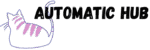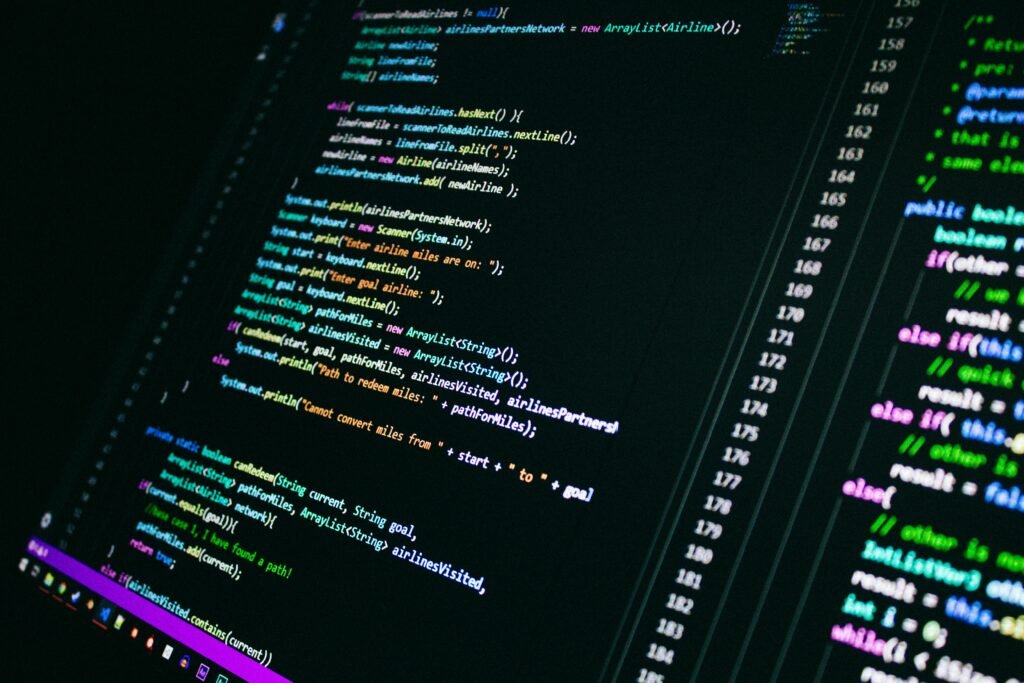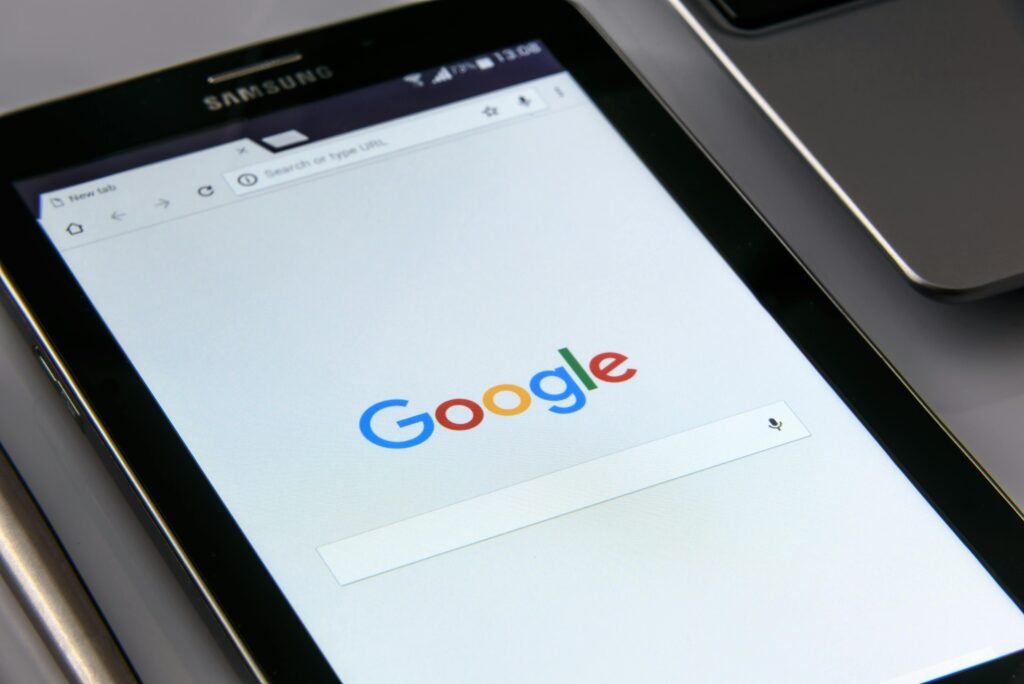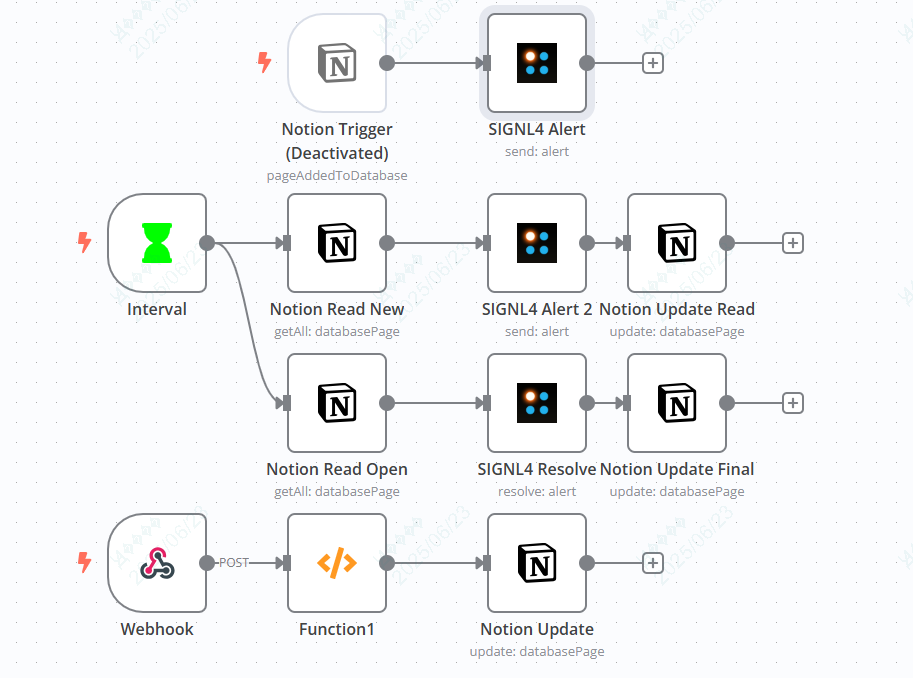
In daily operation and maintenance and equipment monitoring, do you often encounter these problems:
- Alarm messages flood the group/email, drowning out important information. Missing one could lead to a major incident;
- Alarm status is entirely manually recorded: “Has this alarm been resolved?” “When was it handled?”
- Manually notify the team after handling the alarm
Actually, these problems can be solved with the n8n automated workflow. Recently, I built an “alarm management” workflow. The core logic is: synchronize external alarm events to the Notion database in real time, use SIGNL4 to automatically push notifications, and automatically close the loop after processing. There is no need for manual intervention throughout the process, the status is visible, and notifications are not missed.
What does this workflow do?
Simply put, it is an “alarm status management” that connects the entire process of “external event → data record → team notification → processing closed loop”. Whether you are managing IT systems, factory equipment, or server monitoring, you can use it to manage alarms.
1. Real-time synchronization: Record with Notion
Once the external system (such as monitoring tools, device sensors) has an alarm status change (new, confirmed, closed, etc.), it will immediately send the event to n8n through “Webhook”. n8n automatically parses the event data (such as status code, event type), generates a human description (such as “New Alert by User”, “Closed by System”), and then updates it to the Notion database in real time.
2. Automatic notification: no new alarm will be missed
Recording is not enough. Alerts must be visible. There is a “timed check” module in the workflow (triggered every 20 seconds) that automatically scans the Notion database: if it finds a new “unread and unresolved” alert (Read=false, Up=false), it immediately sends a notification to the team via the SIGNL4 platform – SMS, app push, or even a phone call – to ensure that no one misses it.
After sending the notification, n8n will also mark the alarm in Notion as “Read” (Read=true) to avoid duplicate pushes.
3. Closed-loop processing: The alarm resolution status is automatically synchronized
How to tell the team after the alarm is processed? There’s no need to shout in the group. n8n will help you automatically synchronize.
When the external system sends an “alert resolved” event (e.g., the device returns to normal, or the engineer manually checks “Up=true” in Notion), the scheduled check module will scan for alerts that are “read and resolved” (Read=true, Up=true), and then call the “Resolve” interface of SIGNL4 to automatically mark the corresponding alert in SIGNL4 as “resolved”. Finally, the status in Notion will also be reset (e.g., Read is set to false, waiting for the next status update).
Build this workflow in 3 steps
Step 1: Prepare the tools
- Notion: Build an “Alarm Management” database with the following fields:
- Name (title, stores the alarm name, such as “Machine Tool A Abnormal”);
- Read (checkbox, mark whether it has been read);
- Up (checkbox, marked whether to solve);
- Description (rich text, storing the status description generated by n8n);
- SIGNL4 : Register a team account and obtain an API key (used by n8n to call the notification interface).
Step 2: Build the core nodes of the workflow
Drag and connect 5 types of nodes in n8n (visual interface, like building blocks):
| 节点类型 | 作用 |
| Webhook | Receive alarm events from external systems (such as POST requests from monitoring tools and sensors) |
| Function | Parse event data and generate state descriptions (e.g., “New Alert”, “Closed”) |
| Notion Update | Update the status description to the corresponding Notion page (match the page ID by externalEventId) |
| Interval | Trigger every 20 seconds to check for new / resolved alerts in Notion |
| SIGNL4 Alert/Resolve | Send new alert notifications to the team or close resolved alerts |
Step 3: Configure Details & Test
- Webhook Node: Copy the URL generated by n8n and fill it into the “Event Push Address” of the external system (such as the alarm callback configuration of the monitoring tool);
- Function node: Write a few lines of simple code to parse the data (n8n has examples, just change the status code correspondence);
- Notion node: Authorize n8n to access your Notion database and select the fields to be updated;
- SIGNL4 node: Fill in the team API key and set the notification content template to “Machine Alert: [Notion page name]” (automatically associated with the Notion page).
Why n8n? It’s not just for alert management
As an open source automation tool, n8n supports more than 2000 tool integrations (Notion, Excel, MySQL… almost everything you can think of), and it is completely visual operation without writing complex code.
For example:
- Automatically synchronize customer data from Excel to CRM;
- New email attachments are detected and automatically saved to the Cloud Drive;
- Automatically send a Slack notification and generate a Notion task after the form is submitted…
If you also want to get rid of repetitive work and improve efficiency through automation, you might as well start with this “Alarm Management Workflow”.