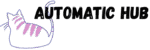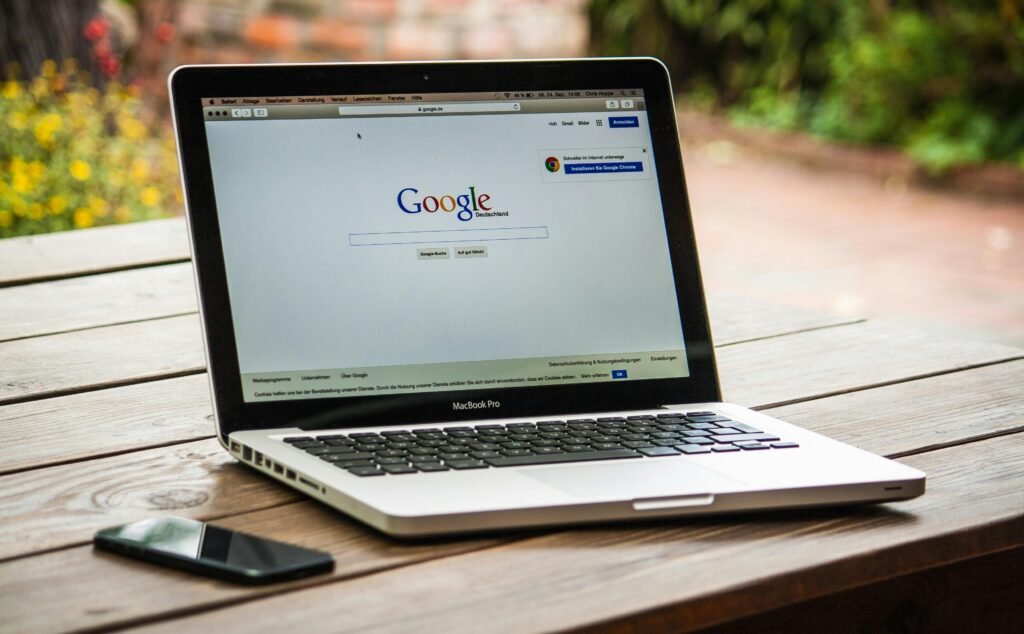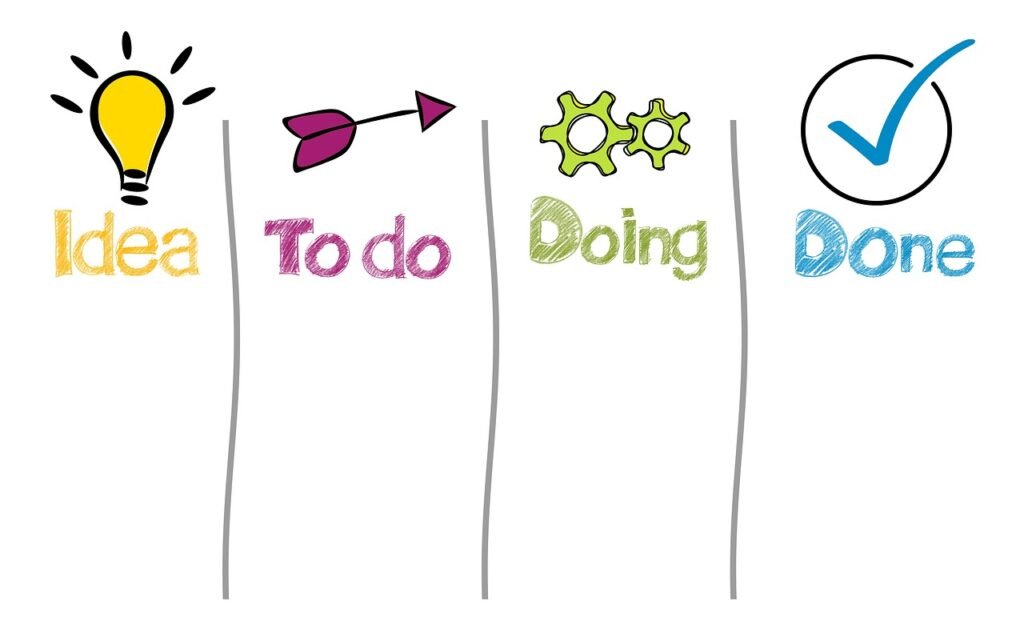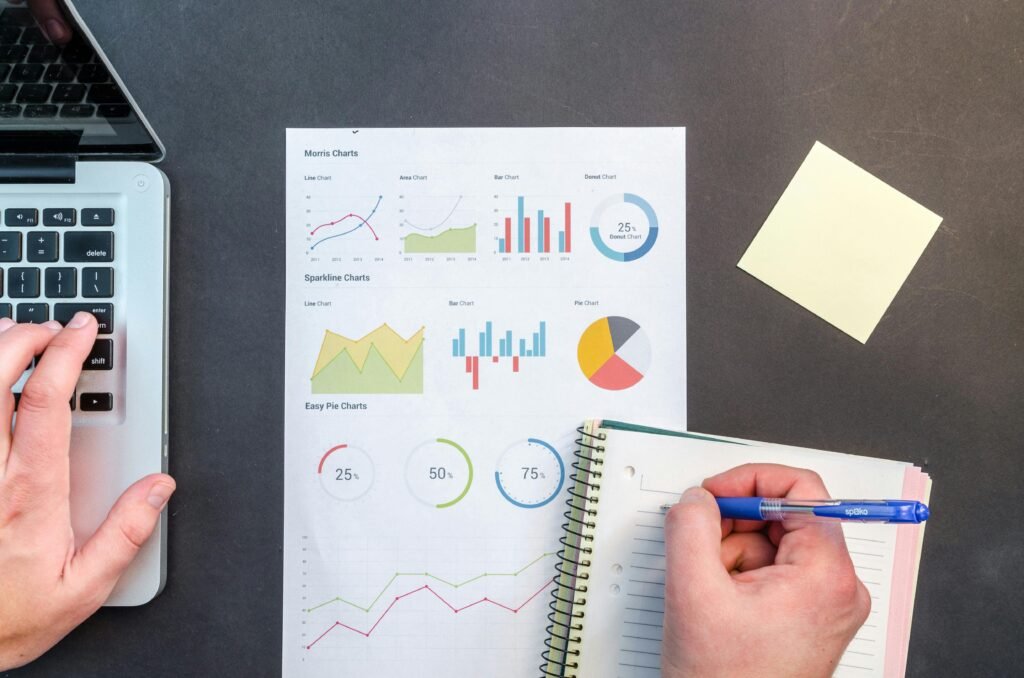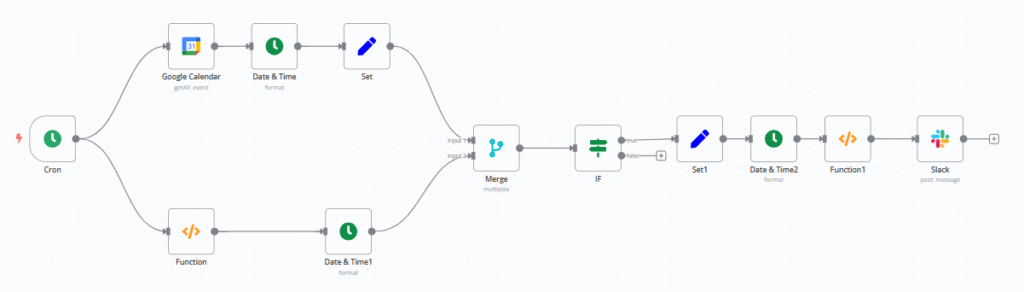
Have you ever had this experience:
I was rummaging through the calendar in a hurry when I got to the office this morning, and only then did I realize that I had forgotten to prepare for a meeting at 10 o’clock.
You clearly remembered the schedule, but missed the important customer communication because you didn’t check your phone in time;
Manually forwarding calendar events to the work group every day takes a long time to copy and paste…
Recently, I used n8n to build a workflow to achieve “automatically extract the day’s events from Google Calendar at 6:00 every morning, summarize them and send them to the specified Slack channel” – so I no longer have to manually check the calendar, and I can understand what to do today as soon as I open Slack.
What can this workflow do?
In short, it is your “schedule secretary”. It has only one core function: to automatically summarize the calendar events of the day to Slack on time and accurately. The specific effects are as follows:
1. Fixed time trigger
The workflow will automatically start at 6:00 am (customizable) every morning, so you can see the summary of the day’s schedule when you open Slack in the morning.
2. Focus on “today’s tasks”
It will automatically filter out the “events of the day”, and past and future events will not appear.
3. Localization time + clear format
All times will be converted to your local time zone
4. Full automation
Instead of “I need to check my calendar to see what’s coming up”, it’s now “My calendar events come to me”. Even if you forget to check your calendar, Slack messages will remind you – especially useful for busy professionals who have a lot of meetings and tend to forget things.
Build this process in 3 steps without writing code
Step 1: Tell it “when to run”
Use the “Cron Scheduler” node in n8n to set it to trigger at 6:00 am every morning. It’s like setting an alarm clock to automatically start at a specific time.
Step 2: Let it “get calendar events + today’s date”
- Pull calendar data : Connect your Google account with the “Google Calendar node” to get all calendar events (including event name, time, link, location, etc.).
- Determine today’s date: Use the “Date Processing Node” to generate “today’s date” (e.g.,
05/10/2023) and convert it to your local time zone (to avoid time zone confusion).
Step 3: Filter + Format and send to Slack
- Keep only today’s events : Use the “conditional judgment node” to compare the “event date” with the “today’s date” and keep only the events of the day.
- Format for Slack : Use the <b> function node </b> to format the event information into a clear text (e.g., bold the event name, separate different events by line breaks).
- Send to Slack : Connect your Slack account with the “Slack Node” and specify which channel to send to (such as the team’s “Daily Schedule” channel).
After the configuration is completed, click “Enable Workflow”, and it will run automatically every day
Template download: