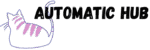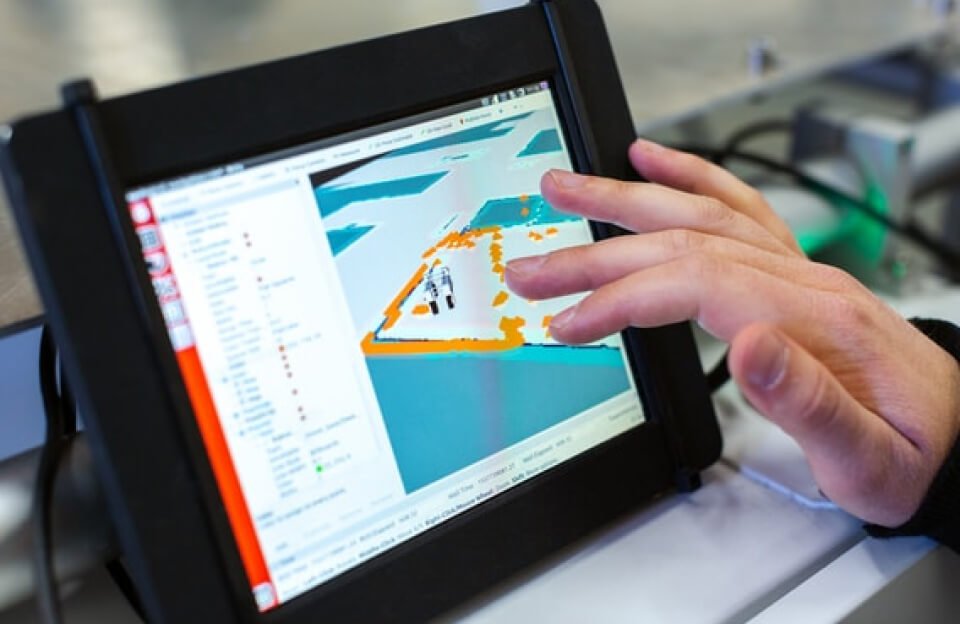Friends who do B2B sales or marketing may have all had such an experience:
Posted a good LinkedIn post and received dozens of comments and hundreds of likes – these people who interacted are clearly potential customers interested in the content, but due to the hassle of manual organization, it all ended up going nowhere.
Saving email addresses requires checking them one by one, entering them into CRM involves copying and pasting, and synchronizing them to email marketing tools means starting all over again… By the end of the day, there’s not much time actually spent on following up with customers, as it’s all consumed by data transfer.
Recently, I built a workflow using n8n to solve this problem: automatically prospect leads from the commenters and likers of LinkedIn posts, complete contact information, deduplicate, and then synchronize to Airtable (contact library), Lemlist (email marketing), and HubSpot (CRM). The entire process requires no manual intervention, runs automatically once an hour, and new interactive customers are directly added to the system.
What can this workflow do for you?
Simply put, it implements a closed loop of “LinkedIn lead automated mining → verification → storage → multi-platform synchronization”:
- Automatically capture leads: Scan the target LinkedIn post once per hour and capture information (name, company, LinkedIn profile link) of all commenters and likers;
- Complete contact information: Automatically verify and supplement the email addresses, phone numbers, and company websites of these individuals (e.g., via the Dropcontact tool);
- Deduplicate and store data : Store it in Airtable, where existing contacts automatically update their information, and new contacts automatically create records;
- Sync to Tools: After Airtable is updated, automatically push contacts to Lemlist (for easy cold emailing) and HubSpot (for easy sales follow-up).
For example: Suppose you posted a LinkedIn post related to a product yesterday. When you open Airtable this morning, you’ll find 20 new contact records added—all users who liked/commented yesterday, with email, phone, and company information; meanwhile, these 20 people also appear in Lemlist and HubSpot, allowing you to directly initiate an email campaign or assign them to sales for follow-up.
Implementation Logic: 5-Step Workflow Breakdown
Step 1: Timed Start – Just like an alarm clock, it automatically starts working when the time is up
Core Tool: n8n’s “Cron Scheduled Trigger” Node
Function: Set how often the workflow runs (e.g., once an hour), eliminating the need to manually click “Start”.
Why set a schedule? Because the engagement of LinkedIn posts increases in real-time, and it’s not practical to manually scrape once a day. By setting it to run once an hour, users with new engagement will be promptly captured, avoiding omissions.
Step 2: Capture LinkedIn engagement data – commenters, likers
Core Tools : Phantombuster (Automated Scraping Tool) + n8n’s “Phantombuster” Node
Function: Automatically crawl information about commenters and likers of the target LinkedIn post.
Here, it is divided into two sub-branches (because it is necessary to capture comments and likes simultaneously):
- Comment Scraper : Use the Phantombuster script (a pre-prepared crawler script), input the post link, and the script will automatically scrape the information (name, LinkedIn profile URL, company name) of all commenting users;
- Scrape likers: Similarly, use another script to scrape the information of all users who liked it.
After the capture, n8n will wait for 30 seconds and then retrieve the data – this step doesn’t require you to monitor it at all; the script runs on its own, and the data automatically enters n8n.
Step 3: Complete + Verify Contact Information
Core Tools : Dropcontact (Data Validation Tool) + n8n’s “Dropcontact” Node
Function: Input the captured basic information (name, company, LinkedIn link), and automatically complete key information such as email, phone number, and company website.
For example, if only “Jane, a technology company” is captured, Dropcontact will verify it through public data:
- Is Jane’s email address Jane@moukeji.com?
- Is the company’s official website moukeji.com ?
- Is there a public contact phone number?
The final output is “clean” data: name (split into first name/last name), verified email, phone number, company name, and company website – all of which are essential information for subsequent marketing and follow-up.
Step 4: Store data in Airtable – Deduplicate! Avoid duplicate entry
Core Tools : Airtable (Lightweight Database) + “Airtable” Node of n8n
Function: Save the verified contacts to Airtable and automatically deduplicate (crucial! Otherwise, multiple likes from the same person will result in multiple records being saved).
Here, two small logics are divided:
- Check if it exists first: n8n will first go to the “Contacts” table in Airtable and search using the “Email” field – if this person’s email already exists, it means they are an existing customer;
- Update existing customers, create new ones:
- Existing customers: Update the latest information completed by Dropcontact (such as new phone numbers, new companies) to Airtable;
- New customer: Create a new record directly in Airtable, storing information such as name, email, company, LinkedIn link, etc.
Step 5: Multi-platform synchronization – Complete 3 tools in one go, eliminating the need for repetitive work
Core Tools: Lemlist (Email Marketing) + HubSpot (CRM) + Corresponding Nodes of n8n
Function: After Airtable is updated, automatically synchronize contacts to downstream tools.
- Sync to Lemlist: Lemlist is a tool for cold emailing. Simply pass over the email address, name, and company name, and you can add them to the email sequence and prepare to send outreach emails;
- Sync to HubSpot: HubSpot is a CRM where sales teams can directly view new customers, assign follow-up tasks, and mark customer stages (such as “initial contact” and “needs communication”).
You can even add a “synchronization status marker” – for example, add a field “Synced to Lemlist” in Airtable, which will be automatically checked after n8n synchronization to avoid duplicate pushes.
What do I need to prepare to set up this workflow myself?
- Phantombuster: LinkedIn data scraping requires registration and preparation of two scripts, “LinkedIn Post Commenters Scraper” and “LinkedIn Post Likers Scraper” (ready-made templates are available on the official website);
- Dropcontact: Data verification, the free version can verify 100 data entries per month;
- Airtable: For storing data, the free version is sufficient;
- Lemlist/HubSpot: Choose according to your marketing/CRM tool (n8n supports over 2000 tools, and you can also switch to Salesforce or Outreach).
Small details to note during configuration:
- All tools need to be authorized in n8n (such as LinkedIn accounts, Airtable API keys), and credentials must be filled in correctly;
- Replace the script ID (agentId) of Phantombuster with your own, otherwise data cannot be captured;
- Don’t make mistakes when referencing fields in Dropcontact (for example, when retrieving the company name from Phantombuster, write
{{$node["Get Comments"].json["company"]}}, instead of directly filling in “company”).
Template Download: