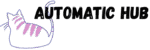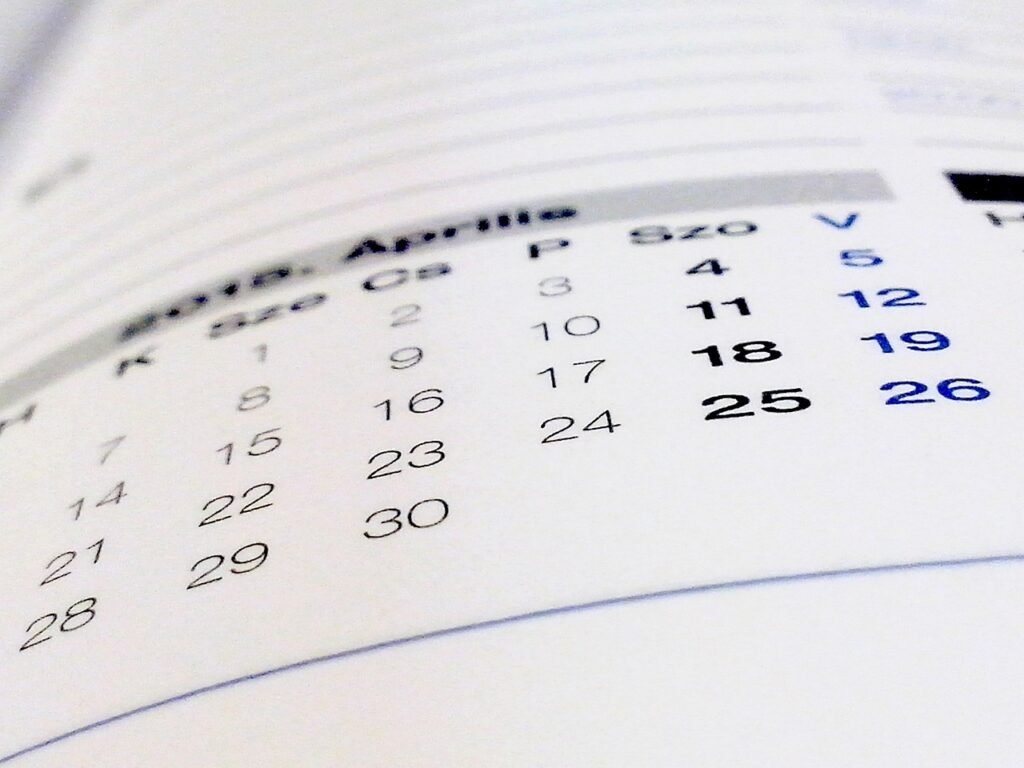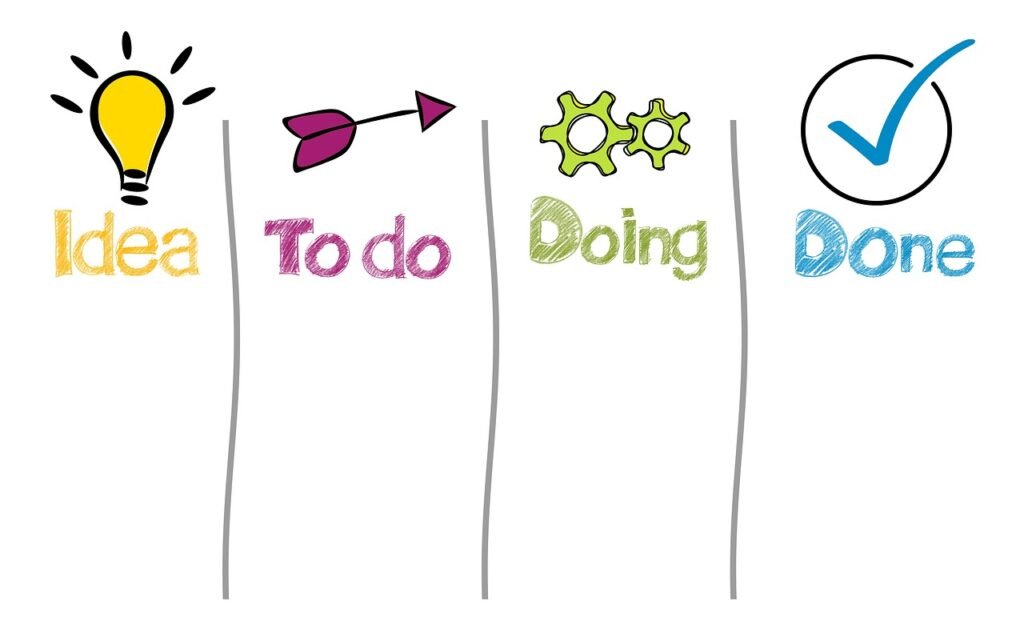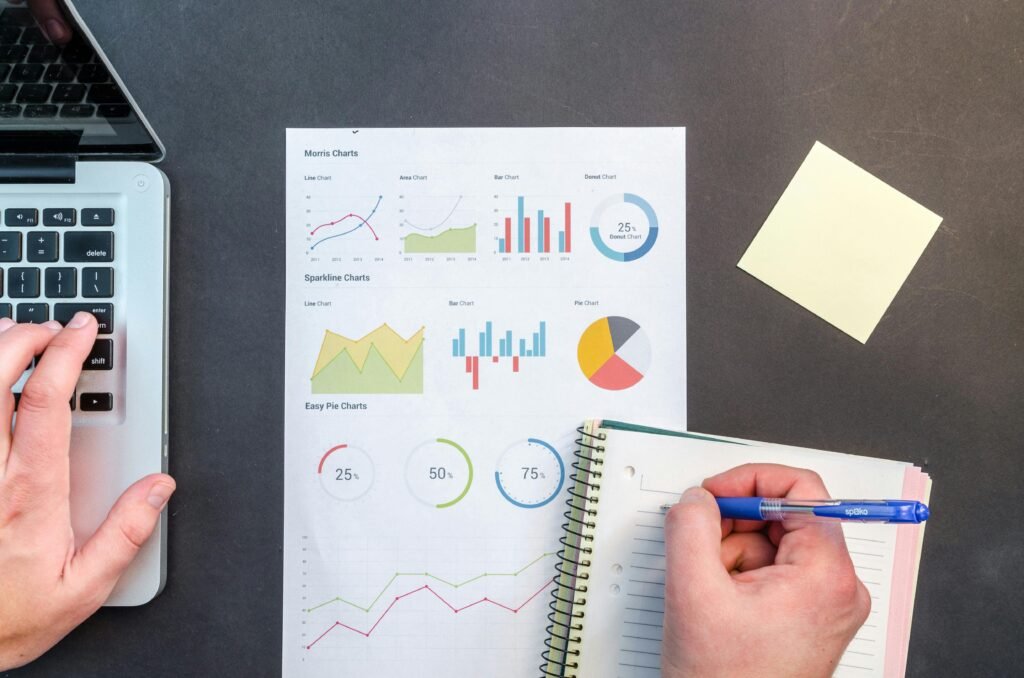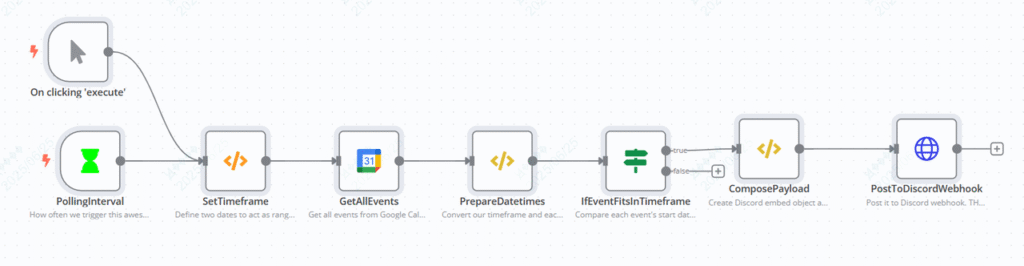
Have you ever had this experience?
- In the team shared calendar, the weekly meeting is clearly marked with time, but you are late because you didn’t refresh the calendar in time?
- Too many personal to – do items and forget the customer communication meeting at 3 pm?
- The community event is scheduled for 7:00 p.m. on weekends. Is it too much trouble to manually @ group members, and there are always newbies who can’t see the notice?
Actually, all these problems can be solved by “automation tools”. Today, I’d like to share an n8n workflow: automatically monitor upcoming events on Google Calendar and push them to Discord channels in real time.
What can this workflow do for you?
Simply put, it’s like a “calendar assistant”:
Automatically check your Google Calendar every 15 minutes. Once an “event to start in the next 15 minutes” (such as a meeting, to-do, or activity) is found, the key information will be immediately organized into a message and sent to the Discord channel you specify.
Configuration process: 3 steps to get started, no complex code required
You may think that “automation tool configuration is difficult”, but the advantage of n8n is “visualization + low code”. This workflow is actually very simple to configure, and you can even use templates directly.
Tools to prepare:
- A Google Calendar (either personal or shared) ;
- A Discord server (you need to create a channel and get the Webhook link to receive messages).
Core configuration steps:
1. Import workflow template
n8n supports direct import of workflow templates in JSON format.
Template Download:
2. Connect your Google Calendar
In the “Get Calendar Events” node, enter your Google Calendar ID (you can find it in the calendar settings, the format is similar to xxxxx@group.calendar.google.com ), and authorize n8n to access your calendar (just log in to your Google account as prompted).
3. Fill in the Discord Webhook link
In the “Send to Discord” node, paste the Webhook URL of your Discord channel (created in Discord channel settings → “Integrations” → “Webhook”, just copy the link).
4. Adjust the time parameters
By default, it is “check every 15 minutes and remind events within the next 15 minutes”. If you want to change it to “check every 30 minutes and remind events within the next 30 minutes”, you only need to change two numbers in the “Timed Trigger” node. The whole process is visualized and no coding is required.
After the configuration is completed, click “Start Workflow”, and it will run automatically – then you just need to wait for the reminder message from the Discord channel!