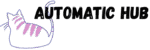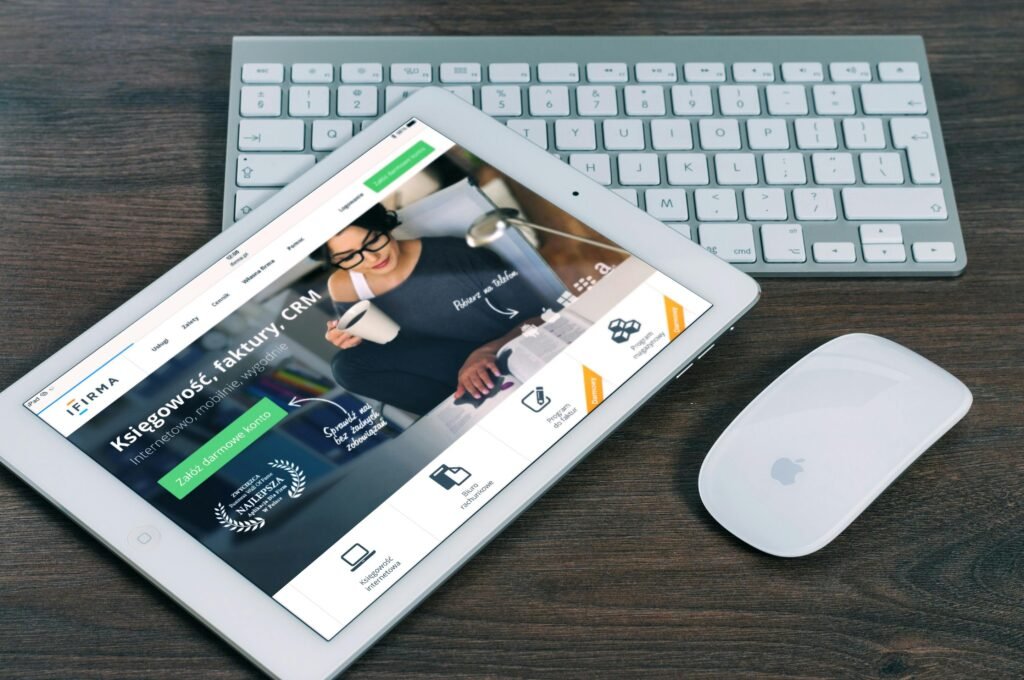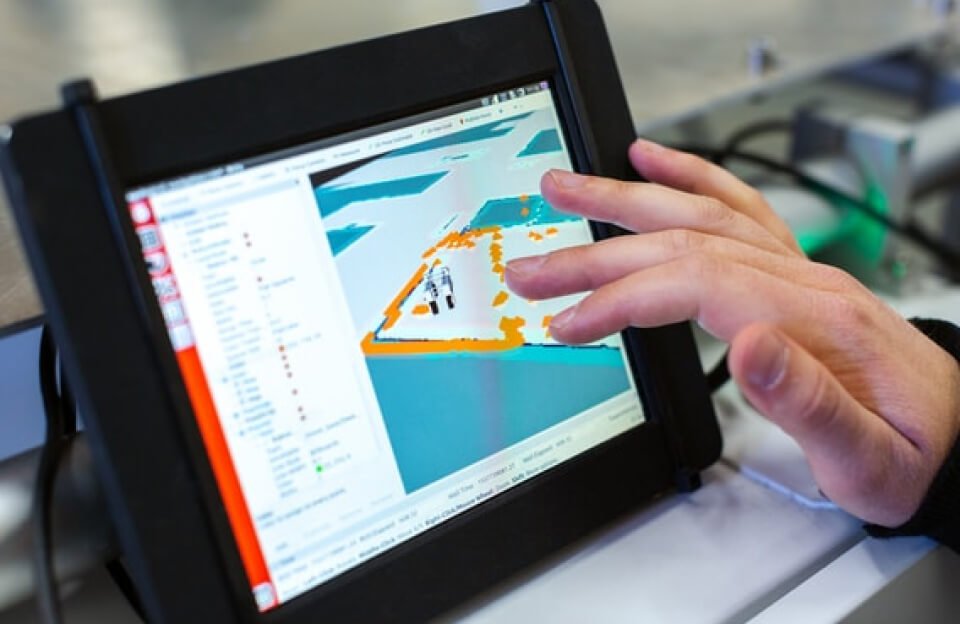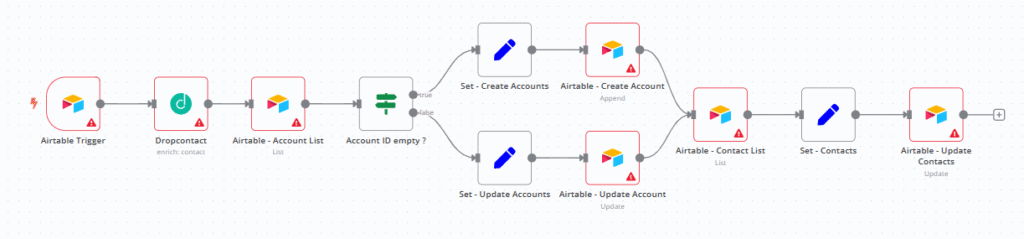
When you open the CRM system every day, do you always have such a moment of collapse:
- The newly entered contact only has an email address, and the phone number and LinkedIn are all empty. I don’t know how to follow up.
- The client company changed its address, but the system still had the old information from six months ago. I almost lost the contract when I mailed it.
- In the same customer company, salesperson A recorded “XX Technology”, while salesperson B recorded “XX Information Technology”, resulting in data chaos and making it impossible to conduct statistics…
Manually maintaining customer data is not only time-consuming (it takes an average of 5-10 minutes per contact to look up information), but also error-prone.
Today, I’d like to share a CRM data auto-update workflow built with n8n. It monitors your contact data in real time, automatically fills in missing information, and synchronizes company profiles, ensuring that your customer data is always fresh and useful.
What can this workflow do?
Simply put, its core logic is a closed loop of “monitor – enrich – sync”:
When a record in your Airtable contact table is modified (such as adding a new contact or updating a company name), the workflow will automatically start → call a third-party tool to supplement the details of the contact + company → and finally write the updated data back to Airtable.
Here’s a concrete example:
Suppose you add a new contact “Jane” in Airtable, filling only the email (Jane @xxcompany.com ) and the company name “XX Company”.
Check out Airtable in 30 seconds:
- Jane’s record now includes her LinkedIn profile, phone number, and position;
- The Airtable automatically filled in the industry (e.g., “Software Development”), headquarters address (“XX Road, Pudong New Area, Shanghai”), and the company’s LinkedIn link.
These effects directly improve work efficiency
1. “Auto-complete” for contact information
Before, you had to open multiple web pages to search for a contact’s LinkedIn profile and phone number. Now, the workflow will do it for you:
- Verify that the email address is valid (to avoid sending emails to the wrong email address);
- Complete LinkedIn profile (to understand client background);
- Extract phone numbers (supports international number formats).
2. Company Profile “Auto Sync”
If a contact changes companies or the company information is updated (e.g., moved, changed industry classification), the workflow will:
- Check Airtable to see if there is a record of this company;
- Automatically create a new company profile if it does not exist;
- If there is, directly update the address, industry, official website and other information to avoid repeated entry or information lag.
3. “Unattended” throughout the process, saving 1 hour per day of data maintenance time
No need to spend time “organizing customer data” every day. The workflow will:
- Automatically monitor Airtable’s modification records every minute;
- Call the tool (here we use Dropcontact, which focuses on contact/company information verification);
- Automatically process the data format and write it back to Airtable directly.
Build this automation in 5 steps
Step 1: Set up the “Listener” – tell n8n “when to start”
Use the Airtable Trigger node in n8n to monitor your Airtable contacts table (e.g., the “Contacts” table):
- Trigger condition: When the “Last Modified Time” of the record is updated (such as adding a contact or changing the company name);
- Check frequency: once per minute (to ensure timely response).
Step 2: Supplement information with Dropcontact
Drag the “Dropcontact” node and pass the basic information (email, name, company name, website) from Airtable to it:
- Dropcontact returns: LinkedIn links, phone numbers, verified emails for contacts; industry classification, address, LinkedIn homepage for companies etc. (These are Structured Data and can be used directly).
Step 3: Process company information
First, drag an “Airtable – Account List” node to check whether the company of the current contact exists in the company table (such as the “Accounts” table) of Airtable.
- Use the company name as a filter condition (such as “XX Company”);
- If not found (company does not exist), go to the “Create Company” process;
- If the company already exists, update the company record with the latest information from Dropcontact.
Step 4: Process contact information
Drag another “Airtable – Contact List” node to locate the contact record that triggered the modification (e.g., filter by name), and then use the “Set – Contacts” node to organize the data:
- Map the “firstName”, “lastName”, “LinkedIn link”, and “phone” returned by Dropcontact to the fields in Airtable;
- Finally, use the “Airtable – Update Contacts” node to write the organized data back to the contacts table.
Step 5: Save and Run – Let the Workflow “Move by Itself”
Click “Activate Workflow” and n8n will start monitoring Airtable. Every time you modify a contact record, the subsequent steps will run automatically, and you’ll see the “completed” data when you open Airtable.
Template download: