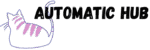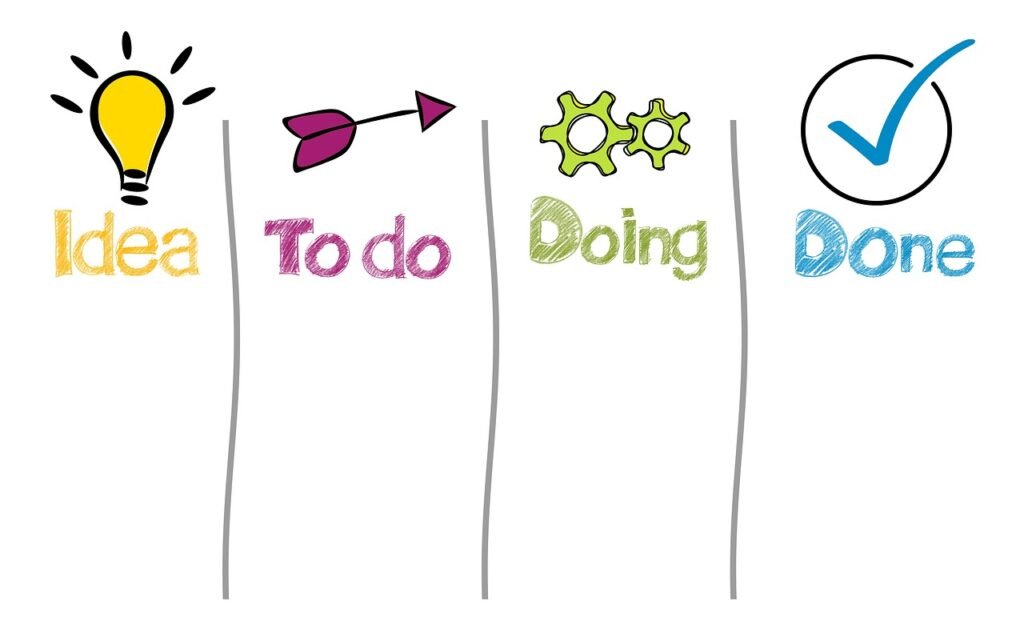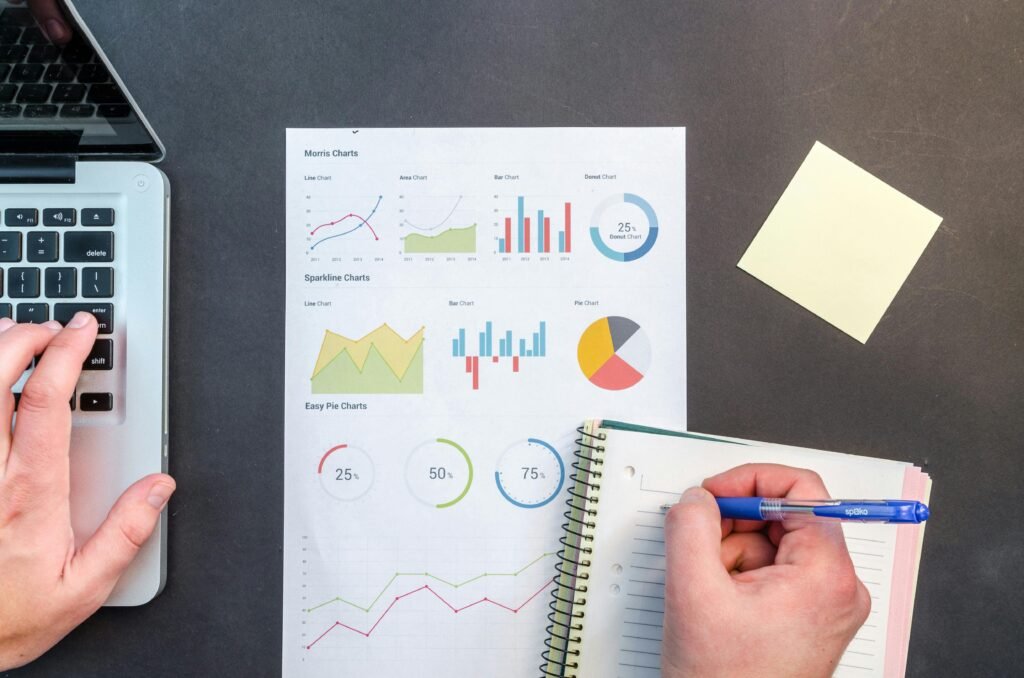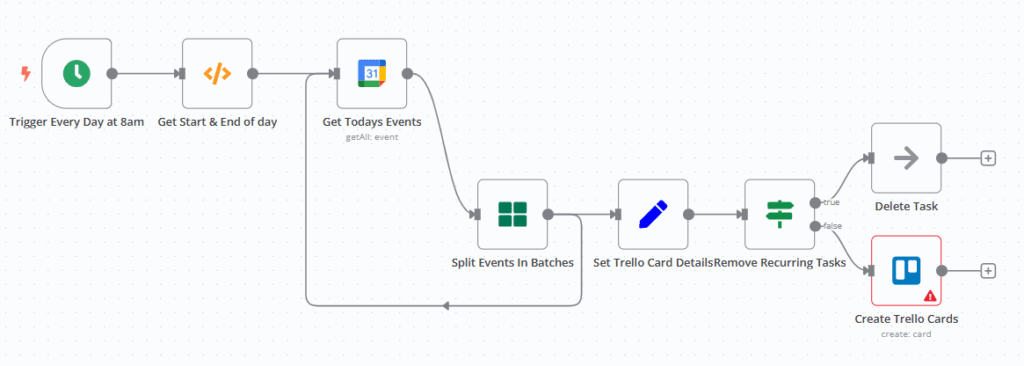
When you turn on your computer every day, do you have the following experience?
- A colleague sent a message: “There are 5 new submissions for yesterday’s requirement form. Remember to transfer them to ClickUp~”
- Open the Typeform background and copy the “Request Title”, “Requirement Description” and “Urgency” one by one;
- Then open ClickUp, manually select the list according to the “Request Type” (document/PowerPoint/Update/Workflow), paste the information, set the priority…
- After finally finishing, you find that you missed a submission or marked an “urgent” item as “normal” when copying, and you have to start all over again…
Repetitive operations, error-prone, and time-consuming – this may be the real situation for many teams when dealing with “form collection → task management”. The n8n workflow shared today can automate all this: after a user submits a Typeform form, n8n automatically assigns the request to the corresponding ClickUp list, even filling in the task title, description, and priority, all without you touching the keyboard.
What can this workflow do for you?
Simply put, it is an automated pipeline of “form collection → intelligent classification → task creation”. The core logic can be summarized as follows:
Typeform collects requirements → n8n automatically determines the type of request → corresponding ClickUp list automatically generates tasks
3 core values to solve real work pain points
1. Eliminate “copy and paste” once and for all
Previously, it took at least 20 minutes to manually enter 10 form submissions; now n8n does it automatically
2. Zero error in task classification
Different types of requests (document/PowerPoint/update/workflow) correspond to different lists in ClickUp. n8n automatically diverts according to the “request type” in the form, so there will be no low-level error of “document request misassigned to update list”.
3. “Standardize” task information
Regardless of who submits the requirement, the task generated by n8n will include fixed fields: title, detailed description (including requester information), and priority. The format is unified and the information is complete, so there is no need to repeatedly ask “Who submitted this requirement? When is it due?”
Want to build one? It’s actually very simple. You can do it in 4 steps
The configuration logic of this workflow is not complicated. The core is to use n8n to “connect” Typeform and ClickUp. If you want to build one yourself, just follow these 4 steps:
Step 1: Prepare the tools
- A Typeform form (created in advance, including fields such as “Request Title”, “Request Type”, “Detailed Description”, “Urgency”, “Name”, “Email”, etc.)
- A ClickUp account (with 4 task lists created in advance, corresponding to 4 types of requests: document/PowerPoint/Update/Workflow);
Step 2: Let n8n “listen” for new submissions from Typeform
Drag the “Typeform Trigger” node into n8n, bind your Typeform account (you need the API key of Typeform), and select the form ID you created. In this way, as soon as the user submits the form, n8n will receive a notification and get all the submitted data.
Step 3: Tell n8n “how to classify”
Drag in the “Switch” node and set the judgment conditions: extract the “Request Type” field from the Typeform data and divide it into four branches according to the field value (such as “Document Request” and “Presentation Request”). It’s like installing a “smart sorter” on n8n, where different types of requests go through different “channels”.
Step 4: Let n8n “know where to throw it in ClickUp”
After each branch, connect a “Set” node to store the ID of the corresponding ClickUp list (for example, the ID of the “Document Request” list is 54685003, and the ID of the “PowerPoint Request” list is 54685000… These IDs can be found in the ClickUp list settings). Finally, drag in the “ClickUp” node, bind the ClickUp account, set the task title (from the “Request Title” in Typeform), description (from the “Detailed Description” + the name and email of the requester), priority (from the “Urgency”), and then fill in the previously stored list ID