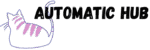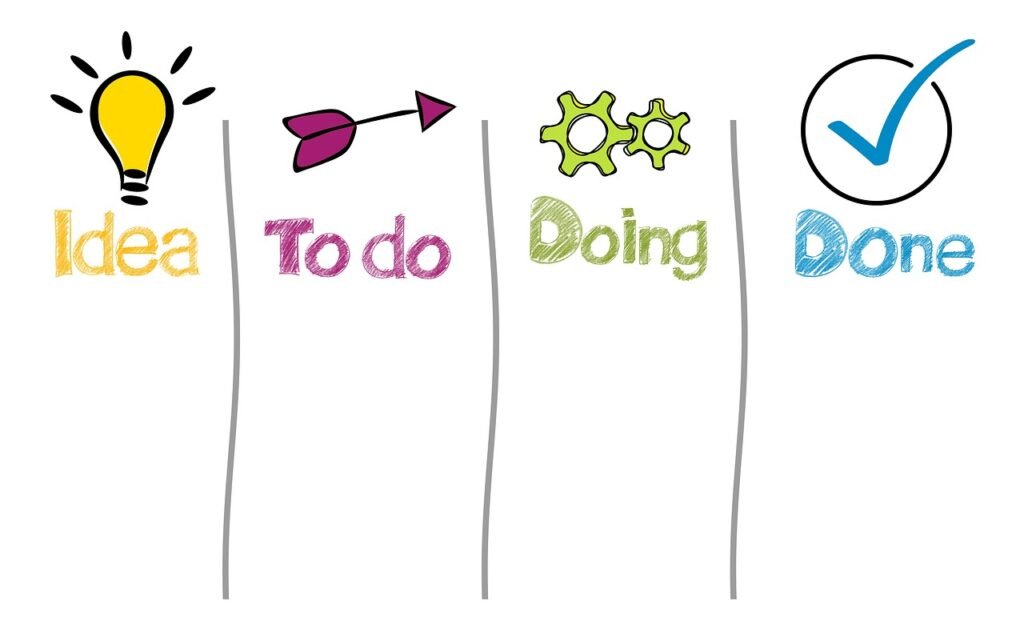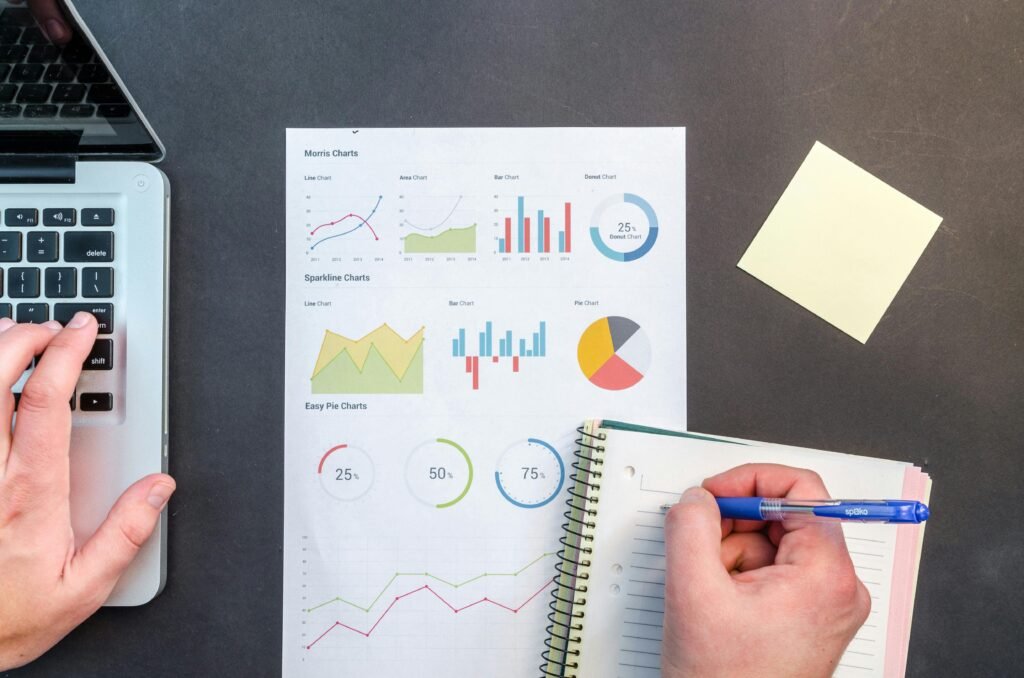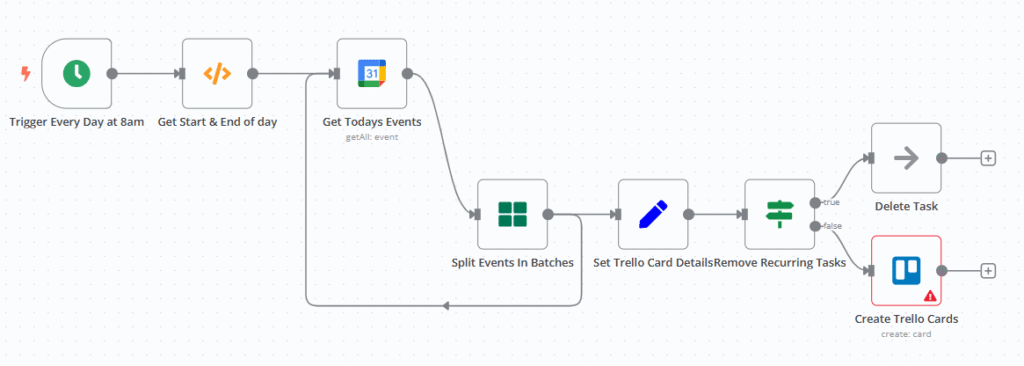
Have you ever had this experience?
When you open Google Calendar in the morning, you see that you have 3 meetings and 2 to – dos today. Then you open Trello and manually copy these events into task cards, filling in the title, writing the description, setting the deadline… After a set of operations, 10 minutes have passed, and you may end up with a messy task list.
We can use n8n to implement an automated workflow. At 8:00 every morning, the system will automatically convert the non – repeating important events of the day in Google Calendar into Trello task cards, and the repeated routine items will be automatically filtered out. I only need to open Trello to directly see the tasks that need to be followed up today.
What can this workflow do?
In short, it is an “automatic porter + intelligent filter” between “Google Calendar” and “Trello”:
Core function: Complete automated synchronization in 3 steps
- Timed start : Automatically run at 8:00 every morning;
- Precise filtering: Only pull the calendar events of the day, and exclude fixed and repetitive items such as “lunch” and “morning email check”.
- Automatically create cards: Convert the remaining important events (such as meetings and project deadlines) into Trello tasks, with the title, description, deadline, and calendar link automatically filled in.
The most considerate thing is that it can automatically filter out “invalid information”
I’ve set up “exclusion rules” in the workflow so that recurring tasks like “Check email and start day”, “Lunch”, “Wrap Up & Clear Desk” are automatically skipped and not synced to Trello.
This way, only the tasks that truly require “active follow-up” will remain in Trello, such as “Customer Solution Communication Meeting” and “Project A Test Deadline”. You no longer need to manually delete duplicate tasks.
Want a ride? Understand the configuration logic in 3 minutes
Step 1: Prepare tools
- Google account (need to authorize n8n to access the calendar);
- Trello account (n8n needs to be authorized to create cards).
Step 2: Set up the “Timed Starter”
Drag a “Cron Trigger” node into n8n and set it to “Run at 8:00 AM every day”. This way, it will start automatically at the set time regardless of whether it’s a weekend or a working day.
Step 3: Let the system “know what day it is today”
Add a “Function” node and use simple code to calculate the time range of the current day (for example, from 00:00 to 23:59 on May 20, 2024). This step is to tell Google Calendar: “Only pull today’s events, don’t give me tomorrow’s as well.”
Step 4: Connect to Google Calendar and pull the events for the day
Drag a “Google Calendar” node and configure it:
- Select the calendar you want to sync (such as your work email calendar);
- Fill in the time range as “00:00-23:59 today” calculated in step 2;
- Check “singleEvents: true” (to ensure that only today’s occurrence of a recurring event is pulled, not the entire recurrence series).
Step 5: Filter events and exclude duplicates
Add an “If Condition” node and set the rule:
- Check if the event title contains fixed and repeated keywords such as “Morning email check” and “Lunch”;
- If it is included (i.e., a duplicate), “skip”; if it is not included (i.e., a significant event), “continue to the next step”.
Step 6: Connect Trello to automatically create cards
Drag a “Trello” node and configure it as follows:
- Select the Trello list (such as “To Do Today”) where you want to create the card;
- Title: Use the title of the calendar event (
summaryfield); - Description: Fill in the preset template (such as “Meeting Purpose: XXX\nNext Step: XXX\nLink: [Calendar Link]”);
- Deadline: Use the start time of the calendar event (
start.dateTimefield).
Why should you give n8n a try?
This “Calendar – Trello Sync” is just the tip of the iceberg for n8n. Its real power lies in its ability to “string together” your favorite tools (such as Notion, email, Excel, Slack) and customize automation rules.
For example:
- When receiving an email from a customer, automatically synchronize the email content to the Notion database;
- When a Trello card is marked as “done,” automatically send a message to your Slack team channel;
- Automatically summarize the data in the Google spreadsheet every Friday, generate a weekly report and send it to the boss.