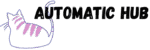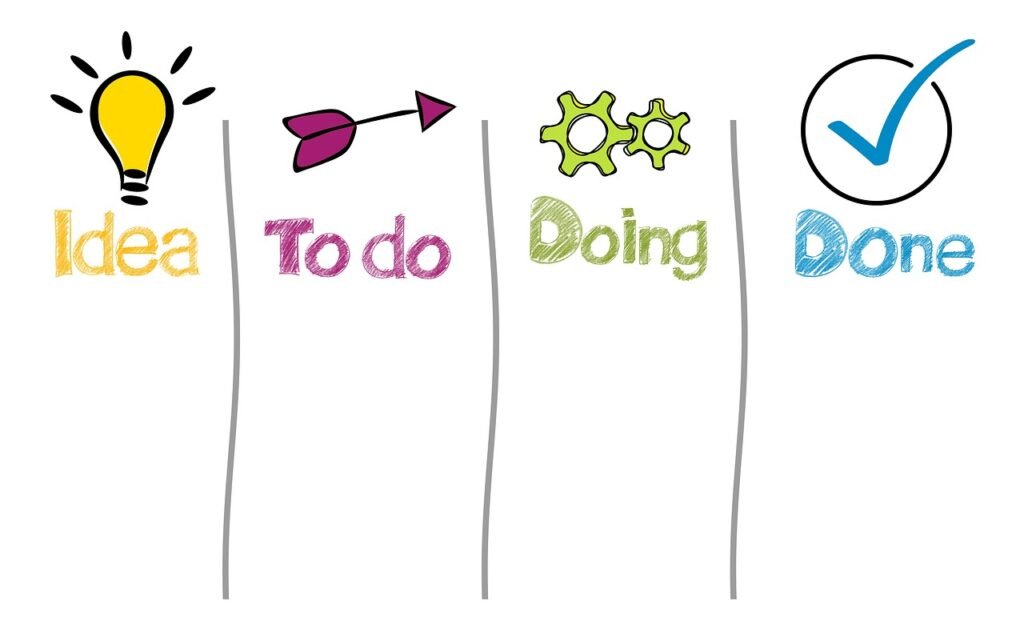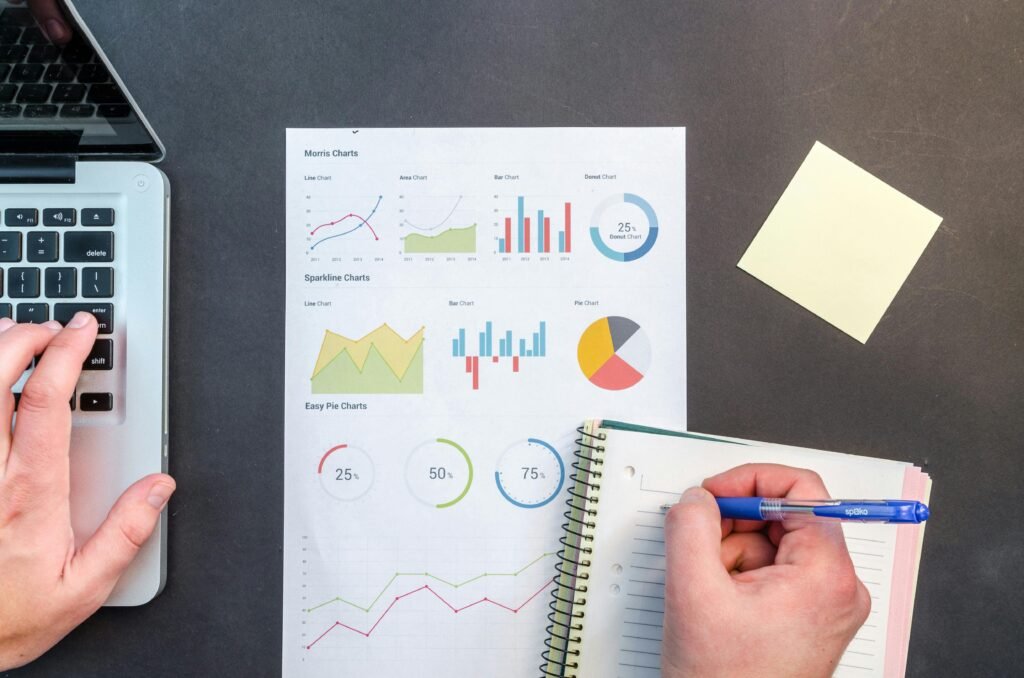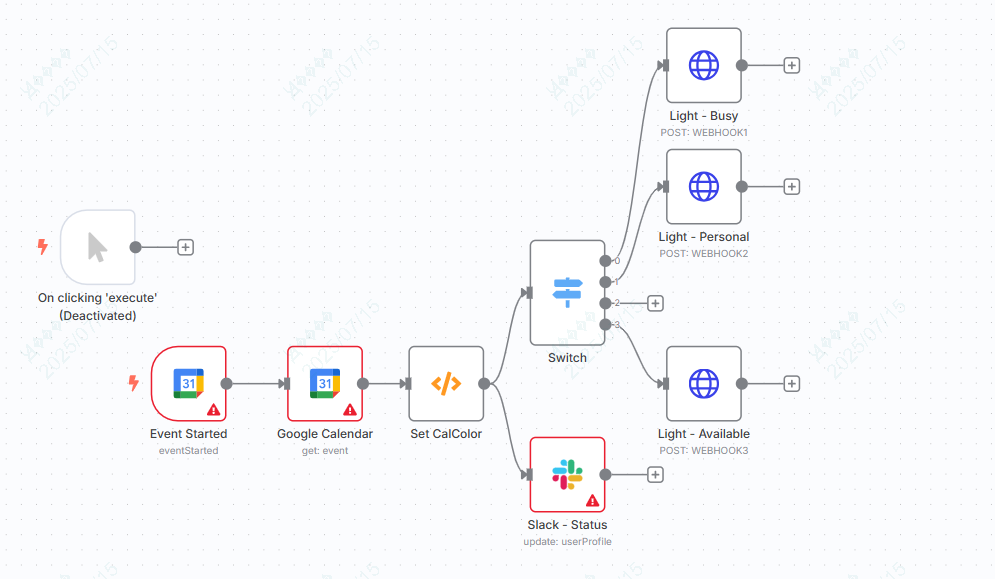
Have you ever had such an experience:
Just as I turned on my computer to meet the project deadline, a colleague suddenly sent a message: “Are you available now? I’d like to discuss the requirements.”
Actually, you’ve long marked “Project in Development” in your Google Calendar, but the other party didn’t notice; or you manually changed your Slack status but forgot to turn off the lights in the office—with the lights blazing, who would think you’re busy?
Today, I’d like to share with you a “status automation workflow” built with n8n: when an event starts on Google Calendar, the Slack status and Philips Hue smart lights can automatically synchronize their status. Without manual operation, colleagues can tell what you’re working on just by looking at Slack, and the office lights directly “show their attitude”, thus bidding farewell to the soul-searching question of “Are you available now?”
What exactly can this workflow do for you?
Simply put, it is an automated closed-loop of “calendar event → status display → environmental feedback”. The core logic is straightforward: trigger events from Google Calendar to enable Slack and smart lights to “speak on your behalf”.
1. Slack Status: Event Title + Exclusive Emoji, so you can instantly tell what you’re up to at a glance
For example, if there is a “Product Review Meeting” (colored as “Execution Type”) in your calendar, when the event starts:
- The Slack status will automatically change to: ** “Product review meeting: 4dw_doing:” (
: 4dw_doing:is a pre-configured exclusive emoji, representing “in progress”) - After the event ends, the status will automatically return to default (no need to manually change it back).
2. Smart Light: Color “Speaks Up”, Physical Environment Helps You Block Disturbances
If you have Philips Hue smart lights (or other API-supported smart lights), the lights will change color according to the event type:
- Red: Execution events (such as code development, meetings) → “I’m busy, do not disturb”
- Blue: Personal time (such as fitness, lunch break) → “Private time, will talk later if there’s something”
- Green: Available/No Event → “I’m available, feel free to reach out to me”
Let’s take a specific scenario:
You added “2-4 PM: Write a proposal (color-coded as Execution)” to the calendar. At 2 PM, the workflow will automatically:
① Slack status updated to “Writing proposal :4dw_doing:”
② The Hue light in the office changes from green to red
When colleagues see your Slack status and the red light, they naturally know not to disturb you during this period. After the 4 o’clock event ends, your Slack status will return to normal, and the light will turn green again – all without you having to lift a finger.
Build this “state synchronizer” in 4 steps without writing code
n8n is a visual automation tool where building workflows is like “putting together building blocks,” and it can be accomplished simply by dragging and dropping. When broken down, the core steps of this workflow are actually quite simple:
Step 1: Have n8n “monitor” your calendar
Use the “Google Calendar Trigger” module in n8n to set “Check the specified calendar every 5 minutes” (no need for real-time monitoring; 5 minutes is timely enough and also saves resources). When “Event Start” is detected, subsequent actions are triggered.
Step 2: Tell n8n “what type of event this is”
Events in Google Calendar can be color-coded (e.g., red, blue, green), and these colors correspond to different “event types” (execution, personal, idle, etc.).
Use the “Function” building block in n8n to write a few simple rules (similar to “if the calendar color is red, mark it as ‘execution type'”) to enable n8n to recognize event types.
Step 3: Let Slack automatically “report status”
Use the “Slack” module of n8n to connect your Slack account. Setup rules:
- Status text = Calendar event title (e.g., “Write a proposal”)
- Status Emoji = Exclusive Emoji Corresponding to Event Type (e.g., Execution Type Corresponds to
:4dw_doing:)
(These exclusive emojis need to be uploaded in Slack in advance, otherwise they will show up as question marks.)
Step 4: Make the smart light “change color”
Use the “HTTP Request” module of n8n to send commands to the smart light. For example:
- Execution event → Call the “Hue Red Light” interface
- A human event → Call the “Hue Blue Light” interface
- Idle → Call “Hue Green Light” Interface
(If using Philips Hue, you need to first obtain the control interface through the Hue Bridge; other smart lights are similar, just refer to the official API documentation)
Why do we recommend you try n8n?
This “state synchronization” is just a small case of n8n. Its core advantage lies in: being able to “connect” your commonly used tools and build exclusive automation.
- No need to learn code : All operations are completed on the visual interface, such as dragging modules, connecting lines, and filling in parameters, as simple as building Lego
- Free combination of tools: Not only Google Calendar, Slack, Hue, but also Notion, email, smart home devices… Almost all the tools you can think of can be connected (n8n supports over 1000 application integrations).
- Full customization: There is no fixed template, and you can modify the logic according to your own needs—for example, add “automatically turn on the computer’s Do Not Disturb Mode if it is an important meeting” in “Status Synchronization”, or “automatically send a message to the team group saying ‘I’m available’ after the event ends”.
Template Download: