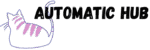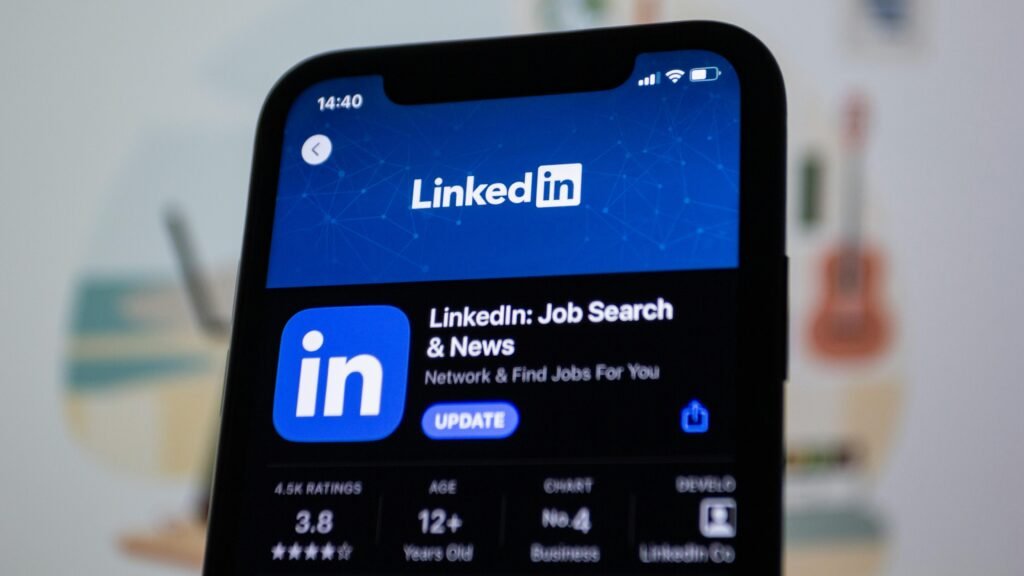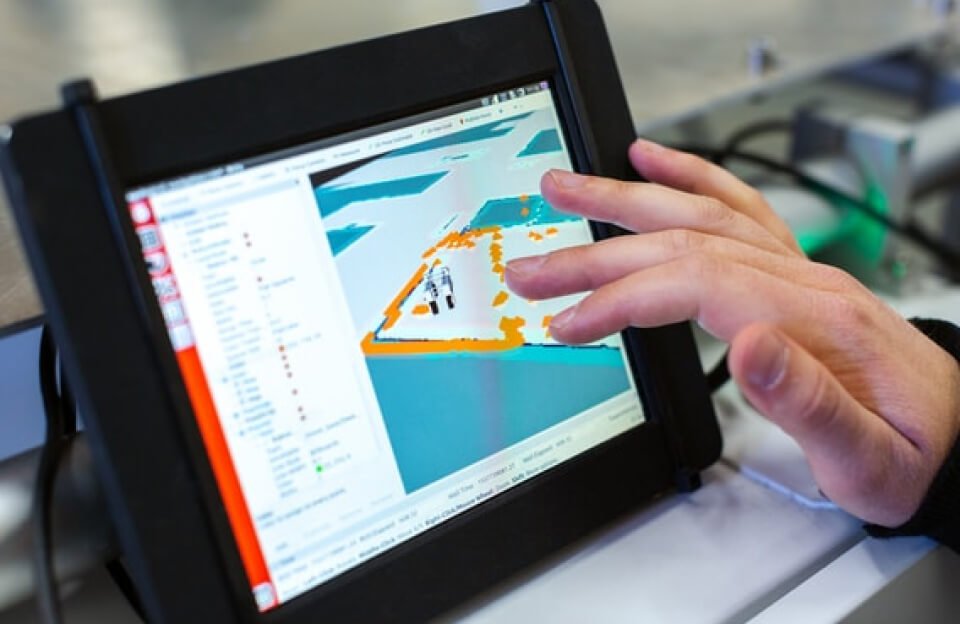Have you ever posted on LinkedIn, only to find yourself looking at a sea of comments and likes, wondering who among them might be a lead? You try to manually note down names, search for email addresses, save them in a spreadsheet, and import them into your CRM. But by the time you’re done, you’ve wasted half a day, and you might have missed a few key contacts.
In fact, these repetitive and inefficient tasks can be fully automated with tools. For example, this n8n workflow “LinkedIn Interaction Lead Automation Mining” automatically mines leads from post comments/likes, completes contact information, and synchronizes them to databases and marketing tools without manual operation. It runs automatically every hour.
Today, let’s break down this workflow: What can it do? How can it help you solve the pain points of lead generation?
What can it help you achieve?
In short, this workflow is an automated pipeline of “LinkedIn interaction → lead mining → data synchronization”. Specifically, it can achieve three things:
1. Automatically identify leads in interactions
No need to check comments and likes on LinkedIn one by one. The workflow will regularly (e.g. hourly) capture the users who interacted with the specified post, including commenters and likers, and directly obtain their basic information such as name, LinkedIn profile link, and company name.
2. Auto-complete the key information of “contactable”
After getting the user’s basic information, the tool will automatically supplement key contact information such as email, phone number, and company website (e.g., through professional tools like Dropcontact). This is equivalent to turning “strangers with only avatars and nicknames” into “follow – up leads with email and phone numbers”.
3. Automatically sync to your favorite tools
- First save it to the Airtable database (it is convenient for unified management, and can automatically check for duplicates to avoid duplicate entries);
- Sync to Lemlist email marketing tool (directly join the follow-up email sequence);
- Push to HubSpot CRM (sales team can see it directly in CRM and start following up).
For example, how does it save you time?
Suppose you posted a real stuff on LinkedIn yesterday. When you turn on your computer this morning:
- No need to manually copy the names and companies of 20 users in the comment section;
- No need to search for “XXX company email” one by one;
- Don’t open Airtable to manually fill in information, then switch to Lemlist to import, and finally go to HubSpot to create a new contact…
The workflow has automatically run overnight: there are 15 new leads in Airtable (5 duplicates were skipped), 15 new people in the “LinkedIn leads” campaign in Lemlist, and their information is directly visible in the “Social Media Leads” group in HubSpot. All you have to do is open your CRM and start sending follow-up messages to these leads.
How to set up?
Step 1: Prepare the tool account
You need a basic account for these tools (the free version is usually sufficient):
- Phantombuster (the tool that helps you scrape LinkedIn engagement data);
- Dropcontact (supplement contact information, with free quota);
- Airtable (lightweight database for storing customer information);
- Lemlist/HubSpot (email marketing and CRM, pick your poison).
Step 2: Build the “Trigger – Fetch” Module
Use the Cron trigger node in n8n to set it to run once an hour, then connect the Phantombuster node and configure the LinkedIn post link you want to scrape. Let it run the script automatically to scrape the data of commenters and likers.
Step 3: Complete your contact information
Pass the captured user information (name, company, LinkedIn link) to the Dropcontact node, and it will automatically return information such as email, phone number, and company website (if a match can be found).
Step 4: Check for duplicates + Save to database
Use the Airtable node to check if this email already exists in the contacts (to avoid duplicates). If not, create a new record. If it does, update the latest information (e.g., the phone number has changed).
Step 5: Sync to marketing and CRM tools
Finally, push the new records in Airtable to Lemlist (add as “lead”) and HubSpot (create a contact and mark the source as “social media”).
Once you’ve set up the whole process, save and activate it, and it will run on its own. All you have to do is check occasionally to see if there are any anomalies in the data. The rest of the time, you can focus on following up with leads.
Template Download: