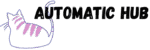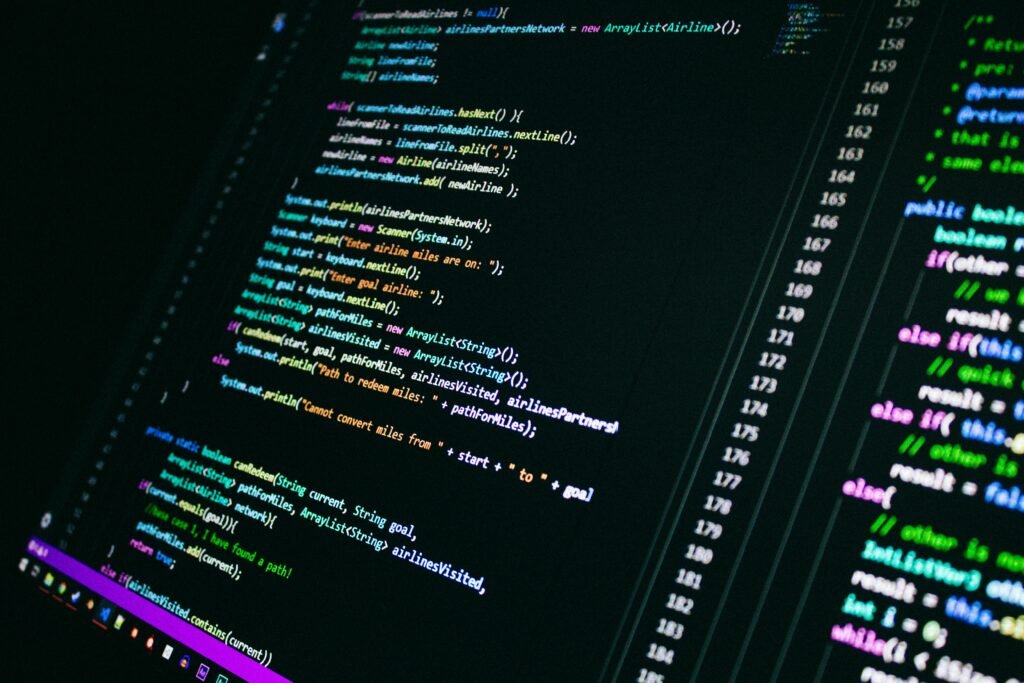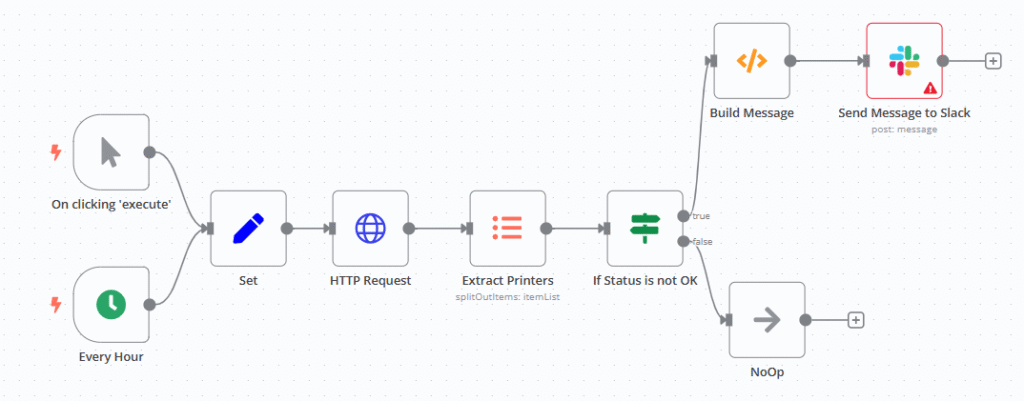
Have you ever encountered such a scenario?
The office printer suddenly jammed, and dozens of urgent documents were stuck in the queue; the warehouse printer was offline, and the express delivery slip could not be printed, resulting in a delay in delivery…
As a basic infrastructure for daily work, a printer failure can often affect the efficiency of the entire team. However, manual inspection is time – consuming and labor – intensive, and the fault feedback in the group is often delayed. Is there a way to make the printer fault “report itself”?
Today, I’d like to share with you a “printer status monitoring and alerting workflow” built on n8n. With just a few simple configurations, you can monitor the status of PaperCut print servers in real time and receive Slack alerts automatically when something goes wrong.
What does this workflow do?
In short, it can achieve “7×24 hour automatic monitoring of printer status and instant alarm for abnormalities”. The core functions include:
✅ Dual-mode trigger: hourly scheduled inspection + manual emergency inspection, flexibly responding to daily monitoring and sudden needs
✅ Precise status judgment: Automatically filter out printers with abnormal status such as “offline”, “paper jam”, “out of paper”, etc., and ignore normal devices
✅ Slack Alerts: Aggregate all fault information into clear messages and push them directly to the specified Slack channel
✅ Key information direct: The alarm content includes the printer name, specific fault type, and the number of waiting jobs, which facilitates quick problem location
How do I configure this workflow?
You don’t need programming skills. Follow the steps below and you can complete the deployment in 10 minutes:
Prepare tools
- PaperCut Server API Right of access (token required)
- Slack workspace permissions (create an alert channel and add an incoming webhook)
Configuration steps
- Import workflow template : Import the workflow JSON file attached to this article in n8n
Template download:
- Set basic parameters: Fill in the PaperCut server address, API token, and Slack channel name in the “Set” node
- Connect Slack Credentials : Configure Slack API credentials in the “Send Message to Slack” node (complete authorization as prompted)
- Adjust the timing rule: Modify the inspection frequency in the “Cron” node (default is hourly, can be changed to every 30 minutes or daily)
- Test run : Manually trigger the workflow to check if the printer status can be obtained and test messages sent
Tip: If there is no PaperCut server, you can also replace it with other print management systems that support APIs (such as PrinterLogic), and only need to adjust the URL and parameter format of the HTTP request.